# Project settings
The project settings section is where you can customize and adjust various aspects of your project.
# Opening project settings
- Click on the project context menu button
- Click on the Project settings menu item
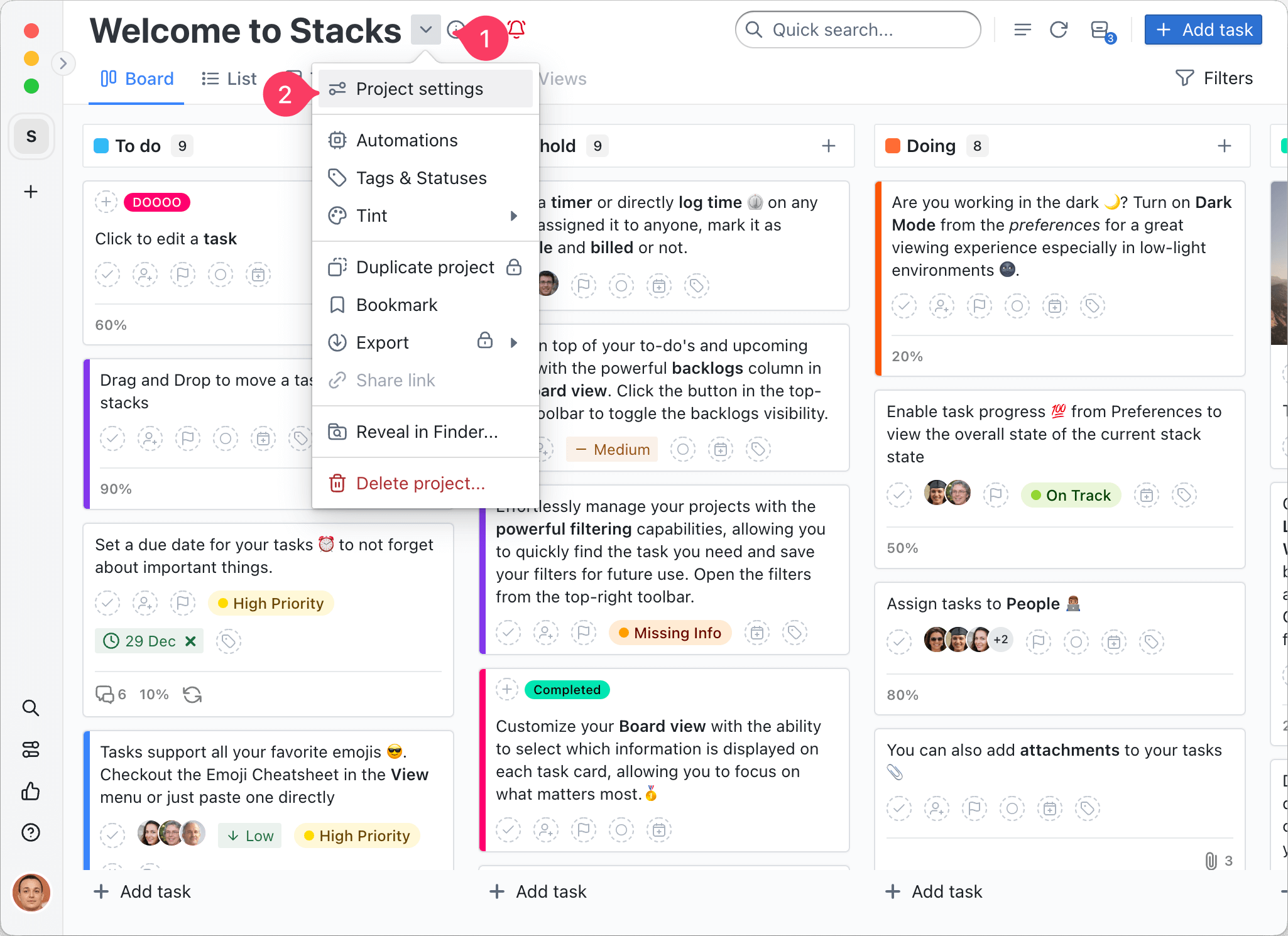
# Custom fields
Custom fields provide a flexible way to enhance the task details by adding new fields of different types. These custom fields allow you to tailor the task information to your specific needs, providing additional context and organization for your projects and tasks.
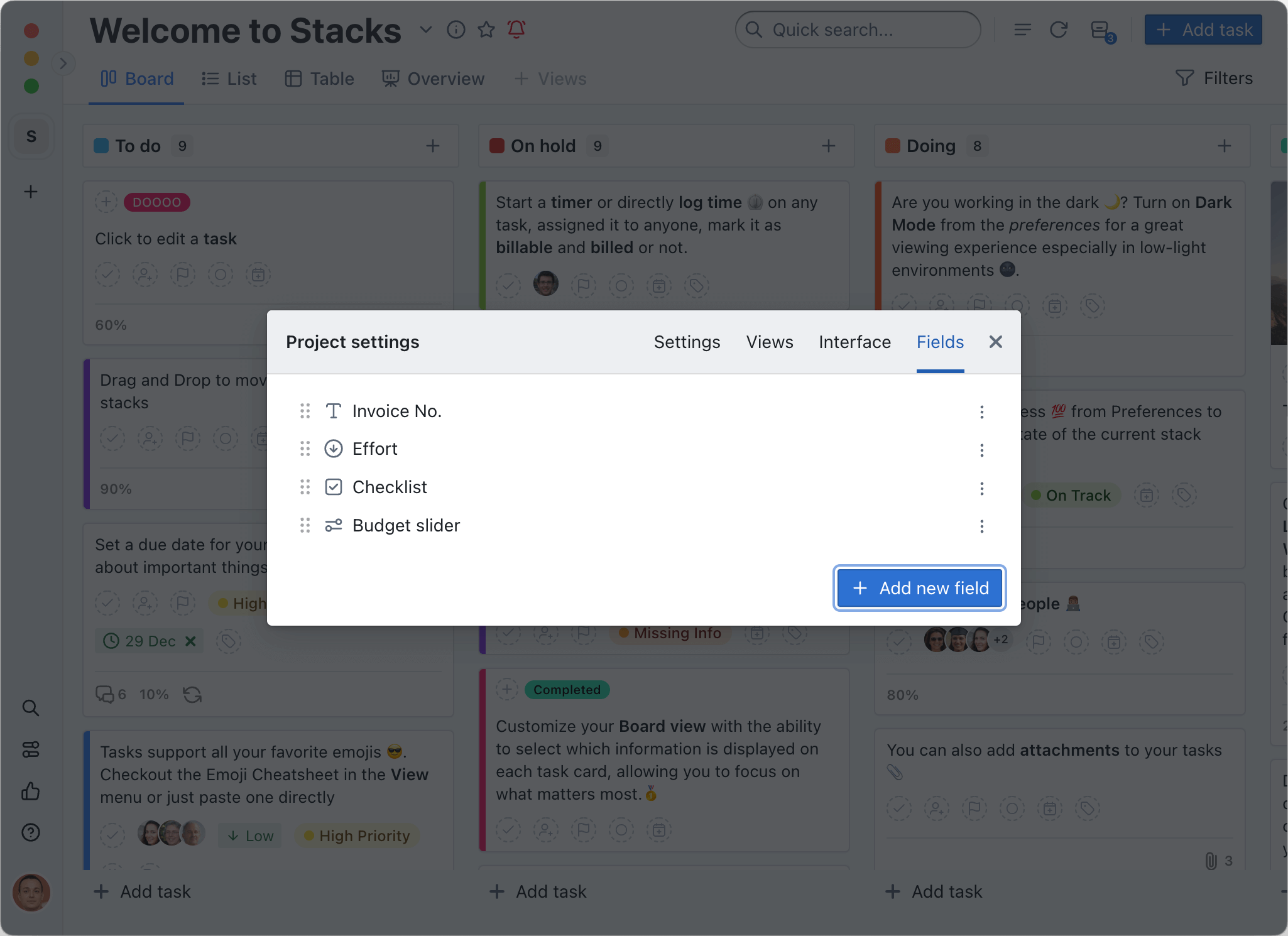
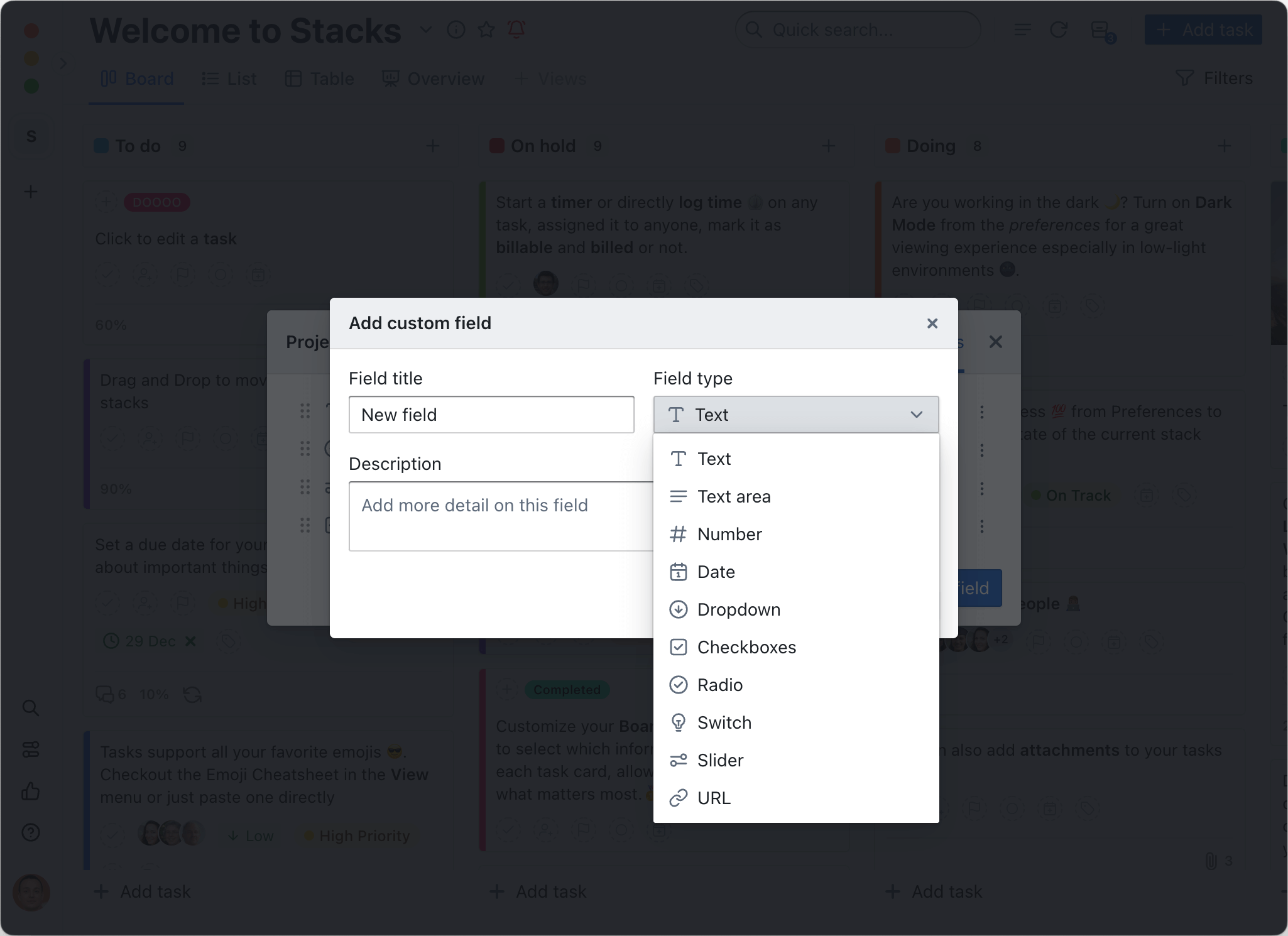
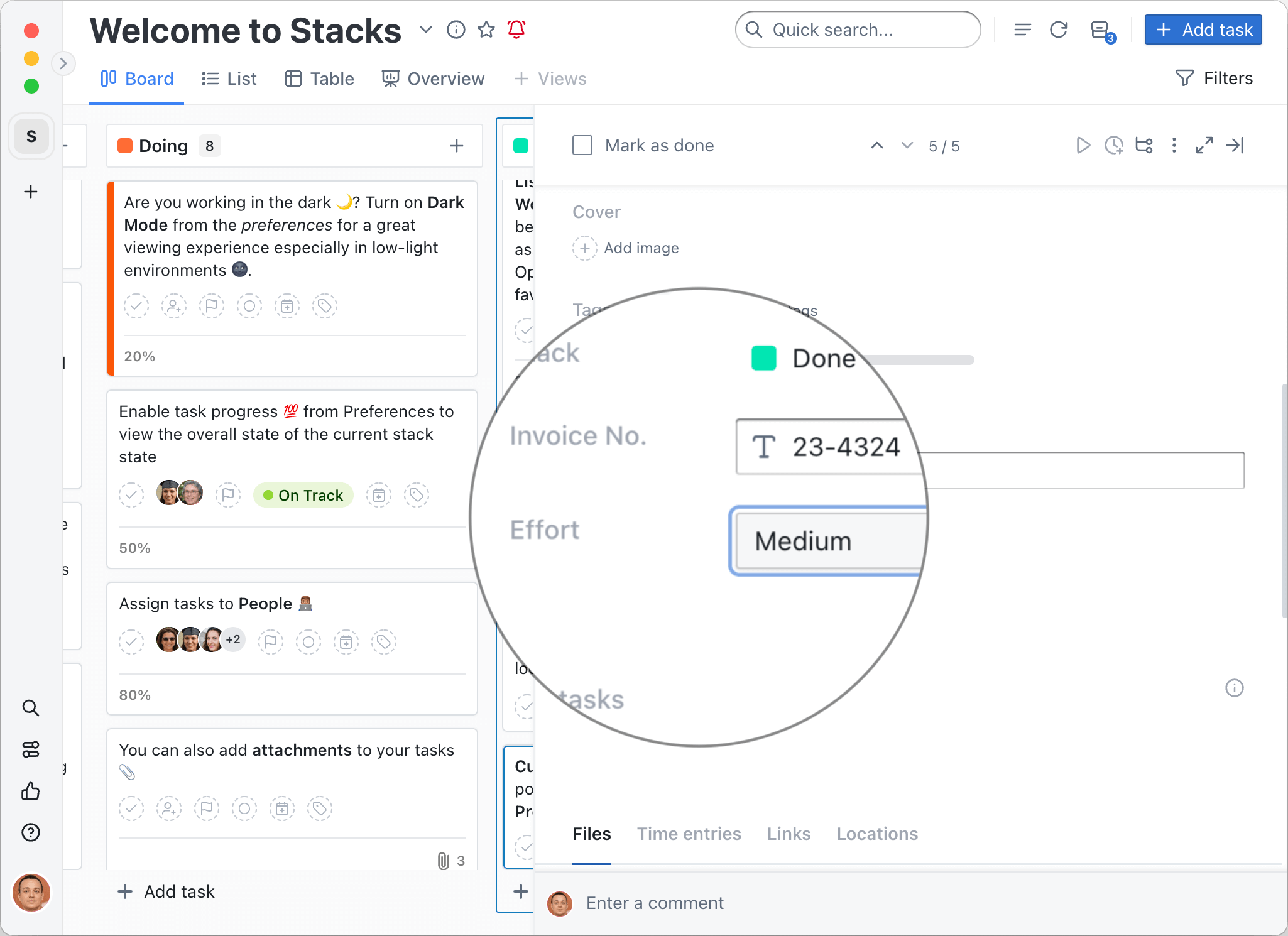
# Fees & Time
The hourly fee allows you to assign a monetary value to the time spent on a task.
# Enabling the hourly fee
- open the project for which you want to change the hourly fee
- from the top toolbar click the last option called Manage project preferences
- select the Fees & Time tab and then click the hourly fee chip (will open a pop-up window)
- set a numeric value in the Your hourly fee input and select a currency (defaults to USD)
# Using the hourly fee
- open any task in a project
- add a time in the Estimate time widget located in the right sidebar
- add the amount of time spent on the task in the Time tracking widget located in the right sidebar
- the Earnings widget will appear below along side Profit or Exceeded by widgets
# Earnings based on Spent time
By default the Earnings will be calculated based on the estimated time. In order to calculate earnings based on the Spent time follow these steps:
- Open the Preferences
- Click on the Tasks tab under the Projects section
- Locate the Tasks section
- Switch on the Show earnings based on Spent Time option
# Contacts & Assignees
# Default view
The default view allows you to specify the type of view that by default will be presented when switched to a specific project.
To change the default view:
- open the project for which you want to change the default view
- from the top toolbar click the last option called Manage project preferences
- select the Other tab
- click and select the Default view type from the drop-down options list
← Automations Reports →
