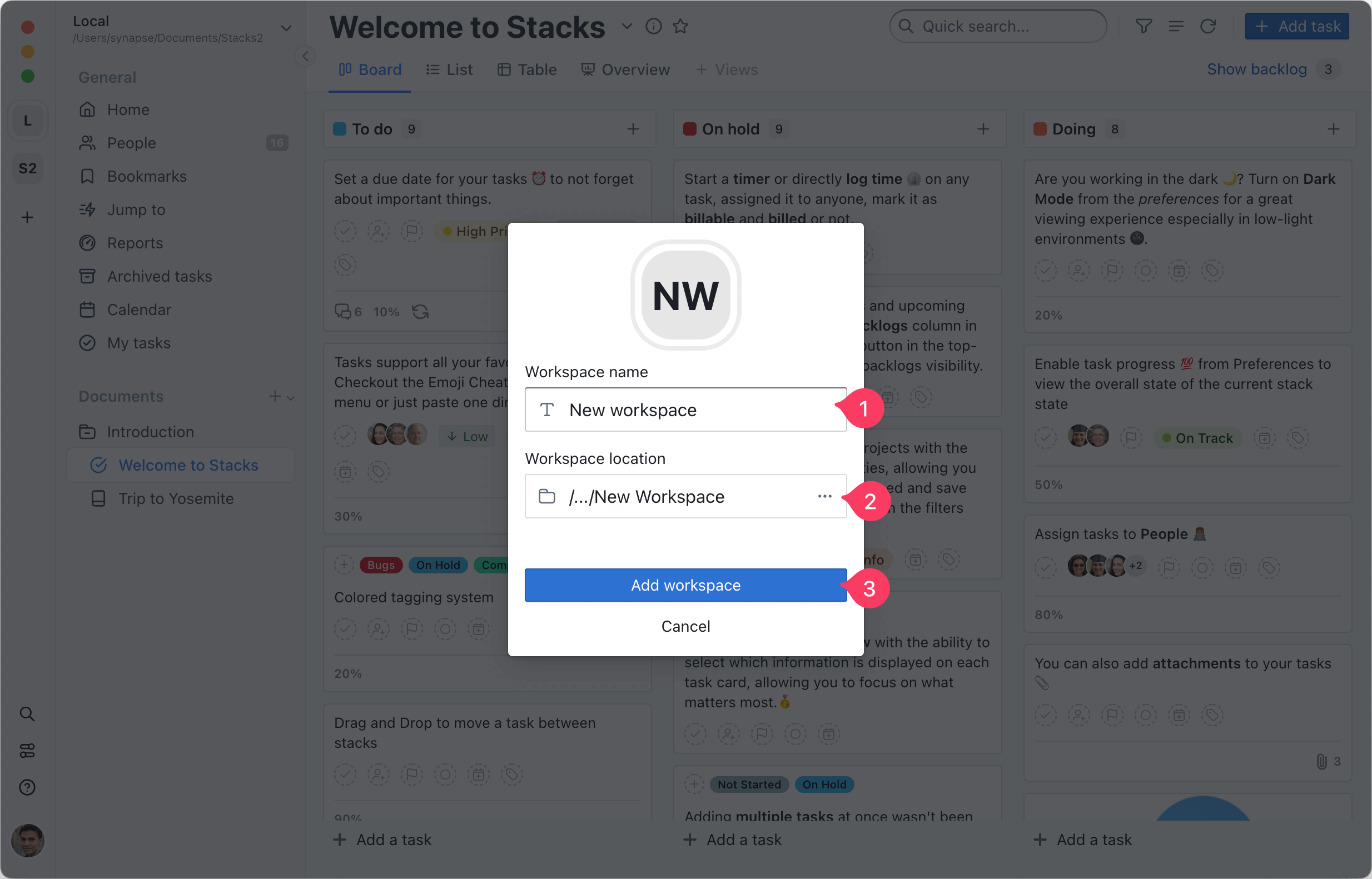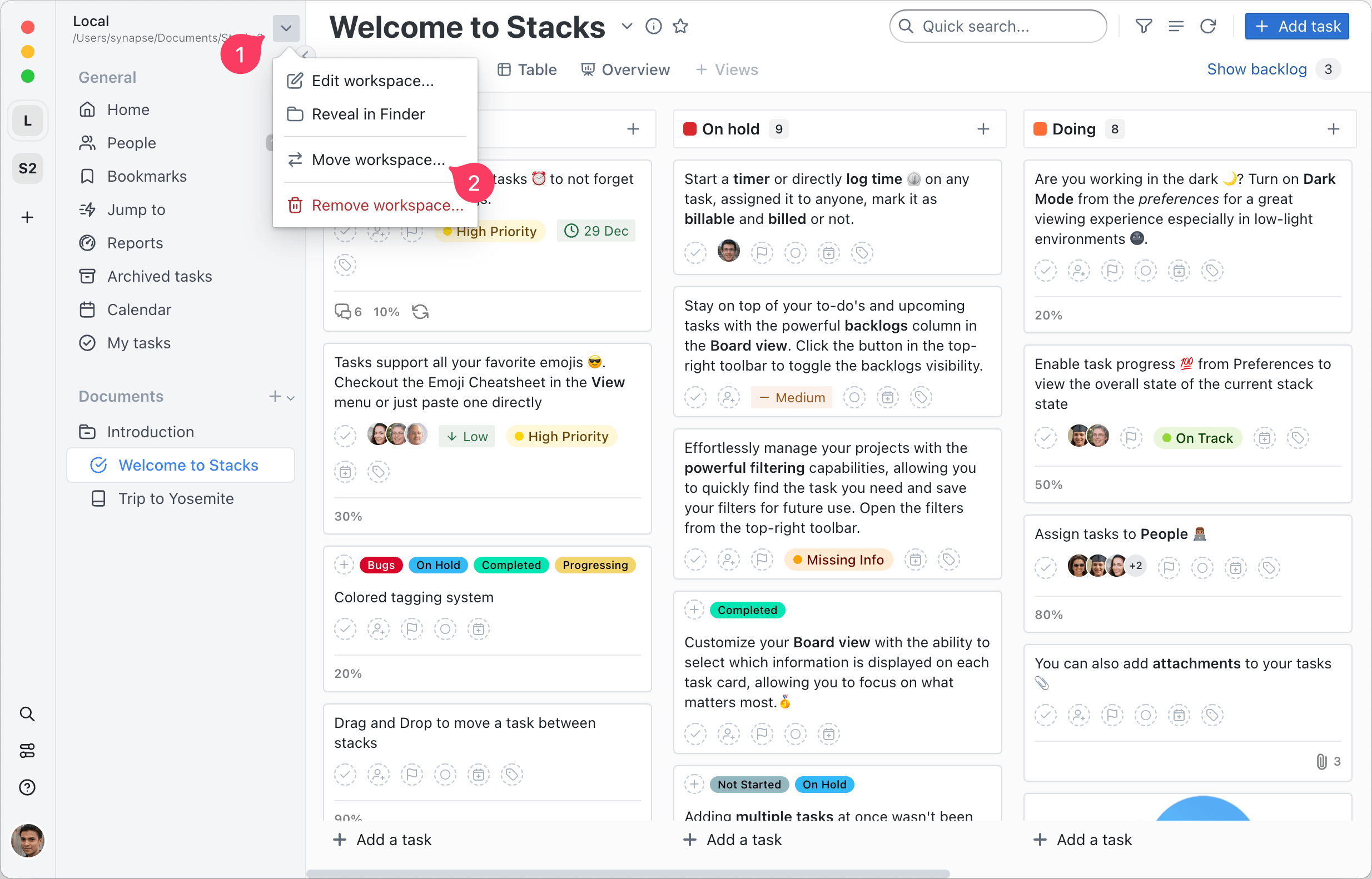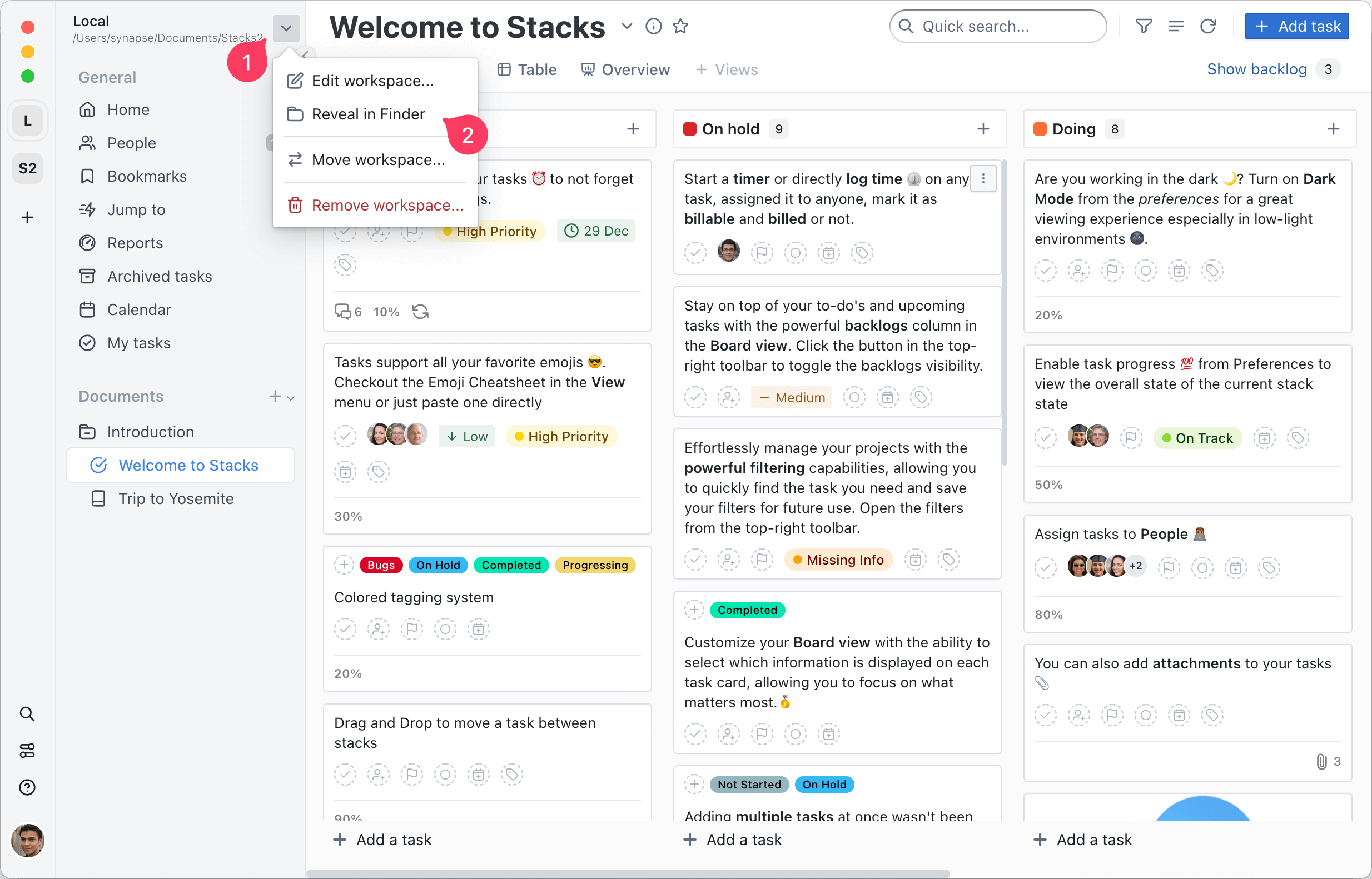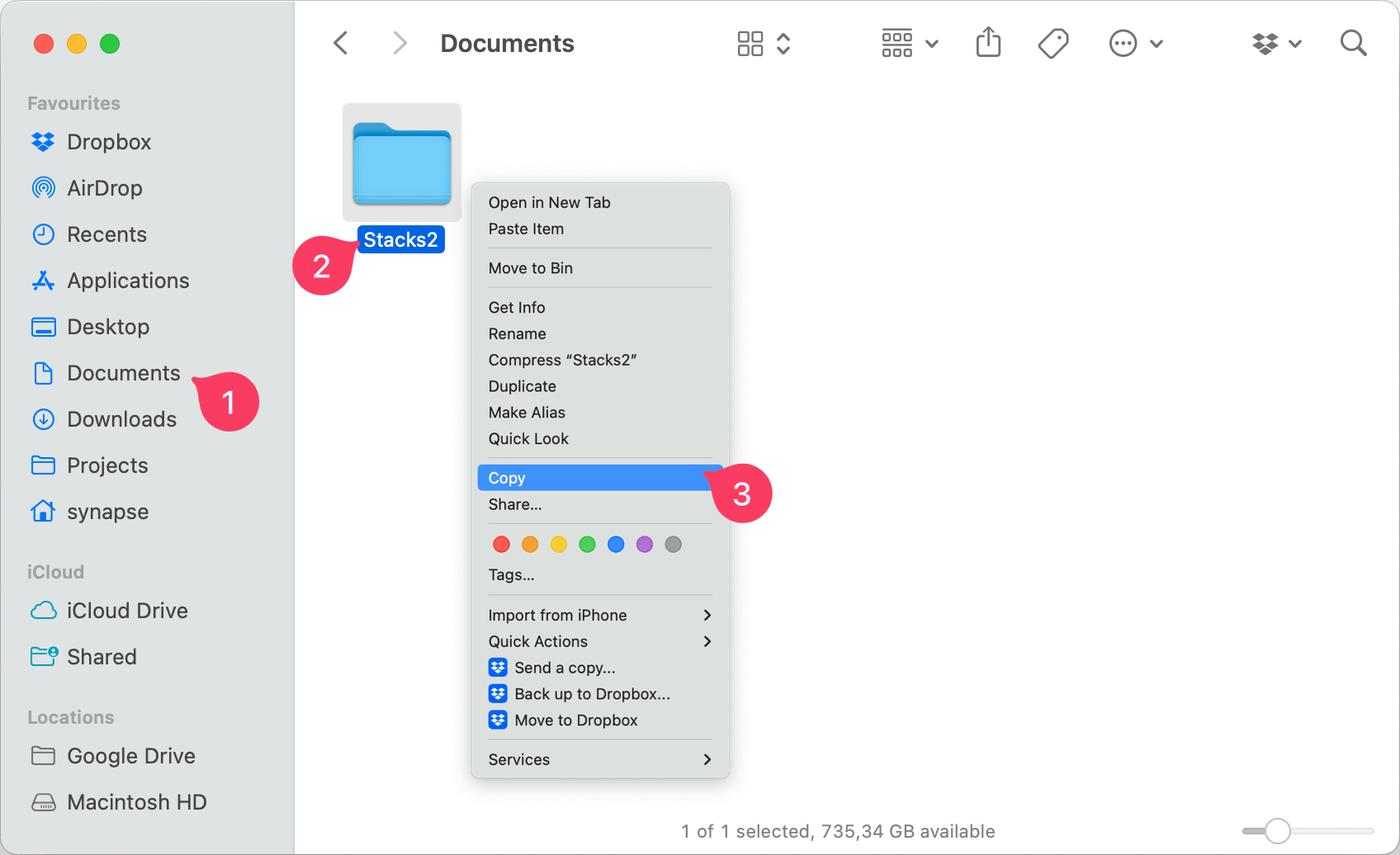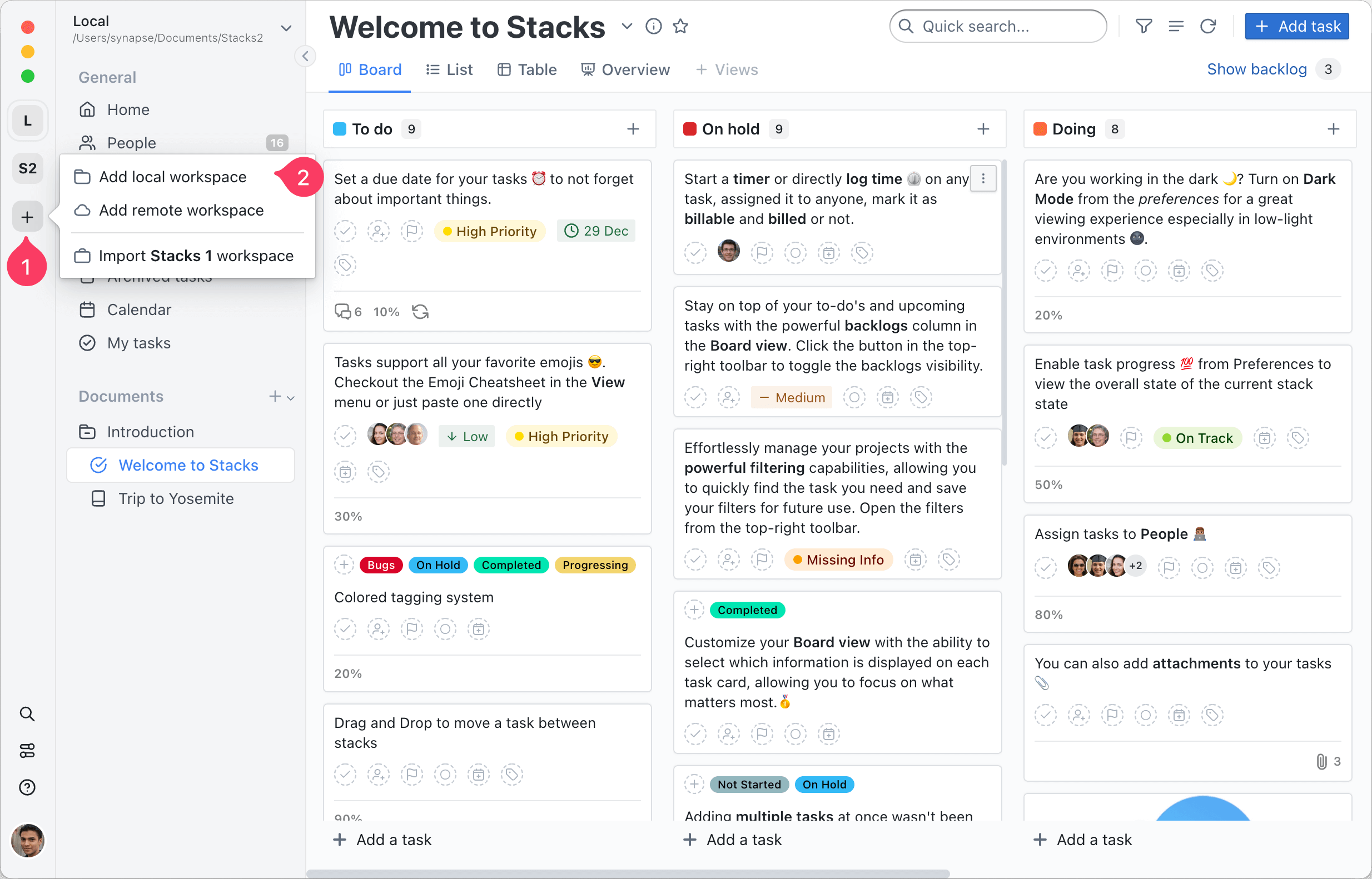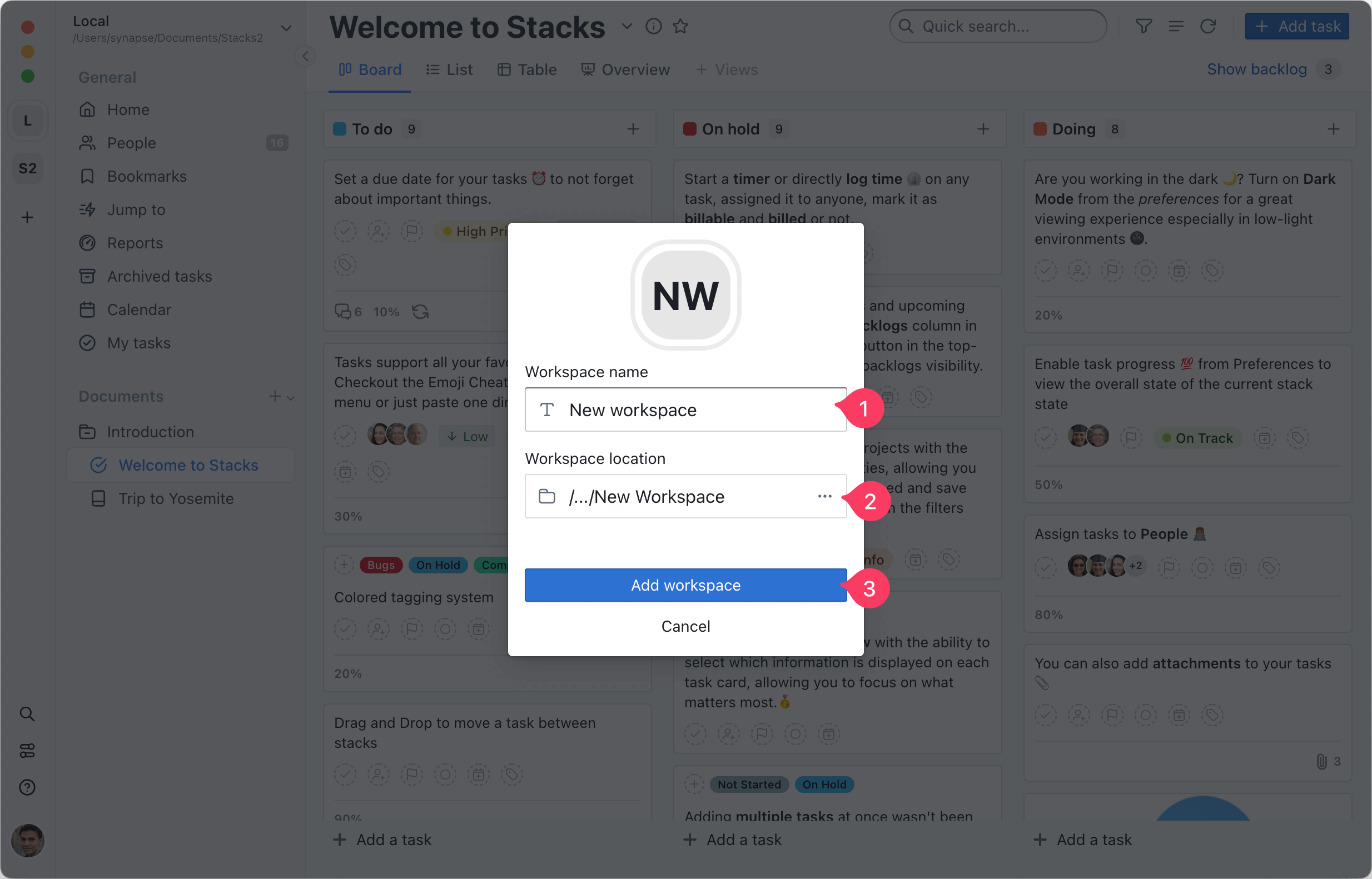Moving a workspace
Automatic moving
- Locate your workspace name on the top right corner of the sidebar and click the menu button
- Click on the
Move workspace... menu item and select a new destination where to move your workspace
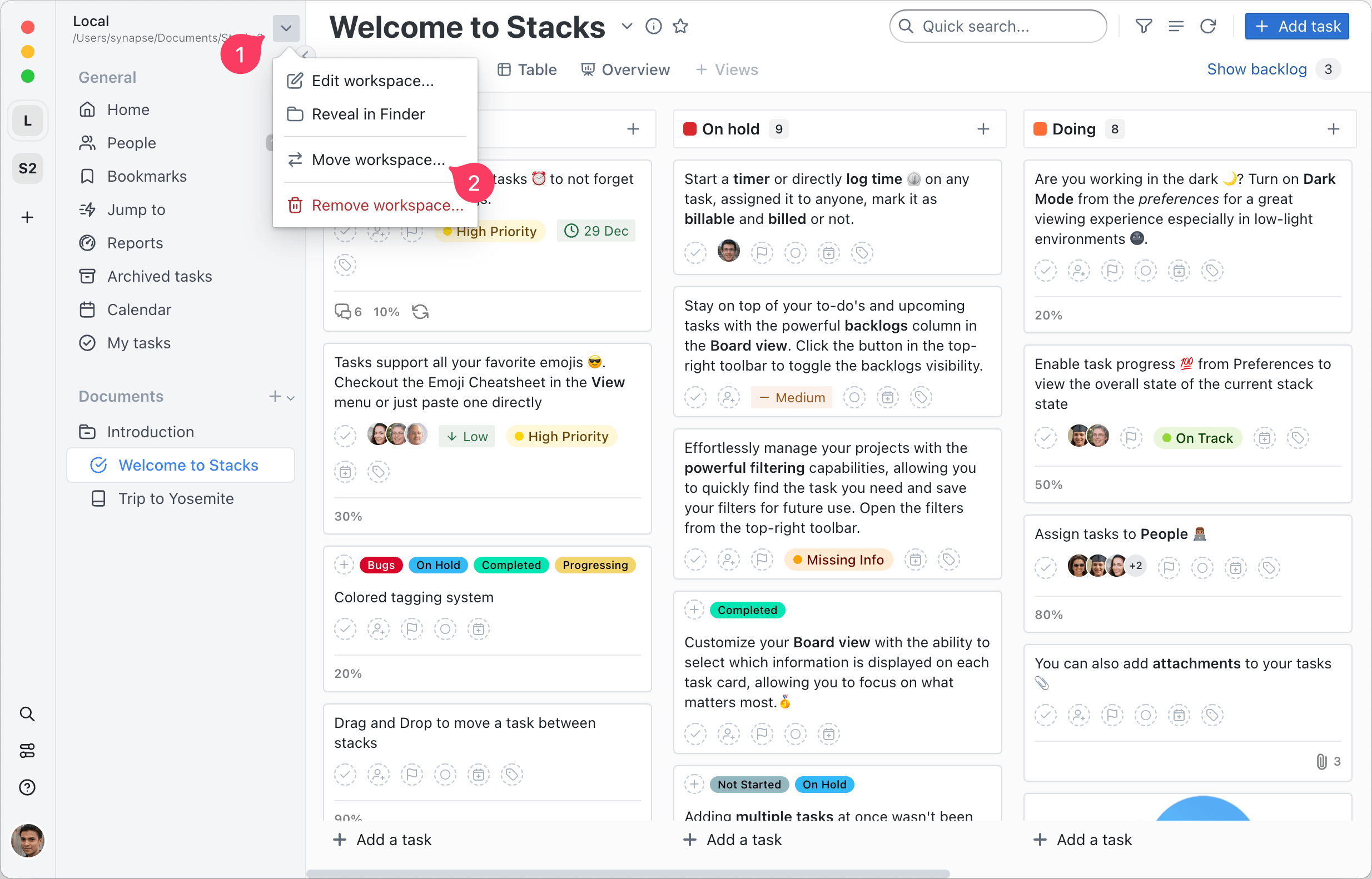
Manual moving
- Locate your workspace name on the top right corner of the sidebar and click the menu button
- Click on the Reveal in Finder menu item (the file manager's name might change depending on your operating system)
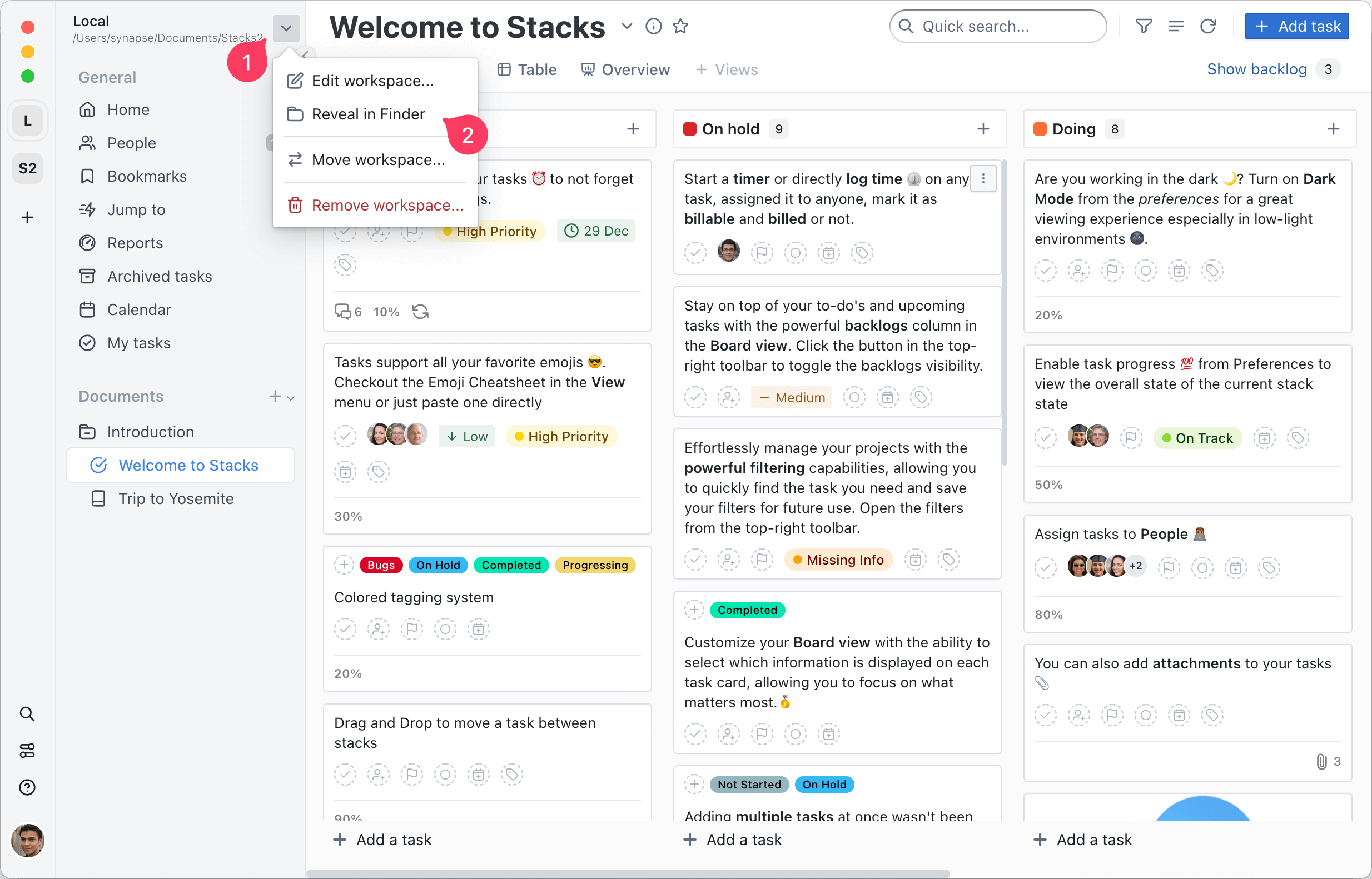
- The default location should be the
Document folder but it might be a different one - Locate your workspace folder
- Right click on the workspace folder and copy it to the new location
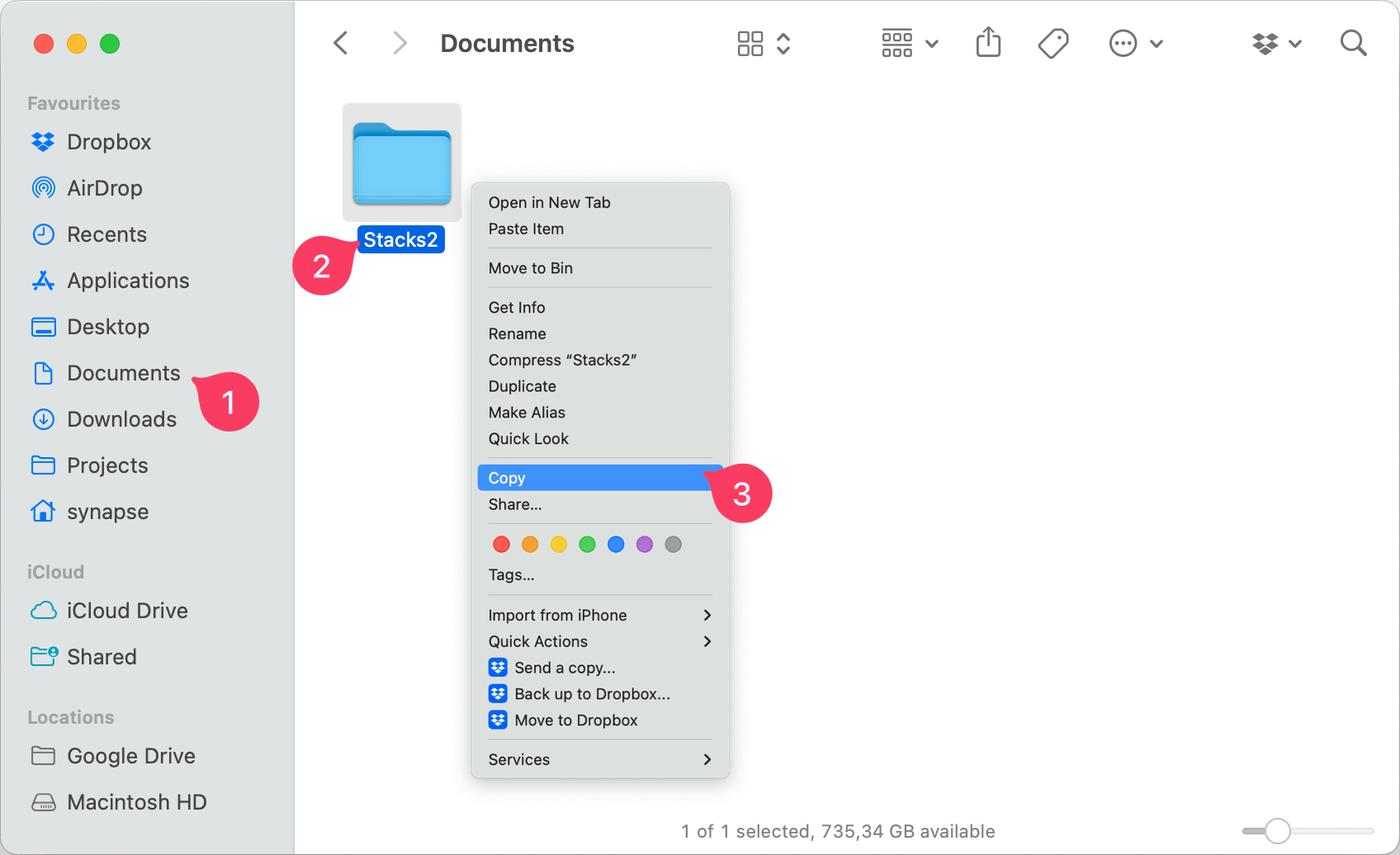
- Click the + in the sidebar
- Click on the Add local workspace menu item or use the hotkeys Shift + Cmd + L on Mac and Shift + Ctrl + L on Windows and Linux
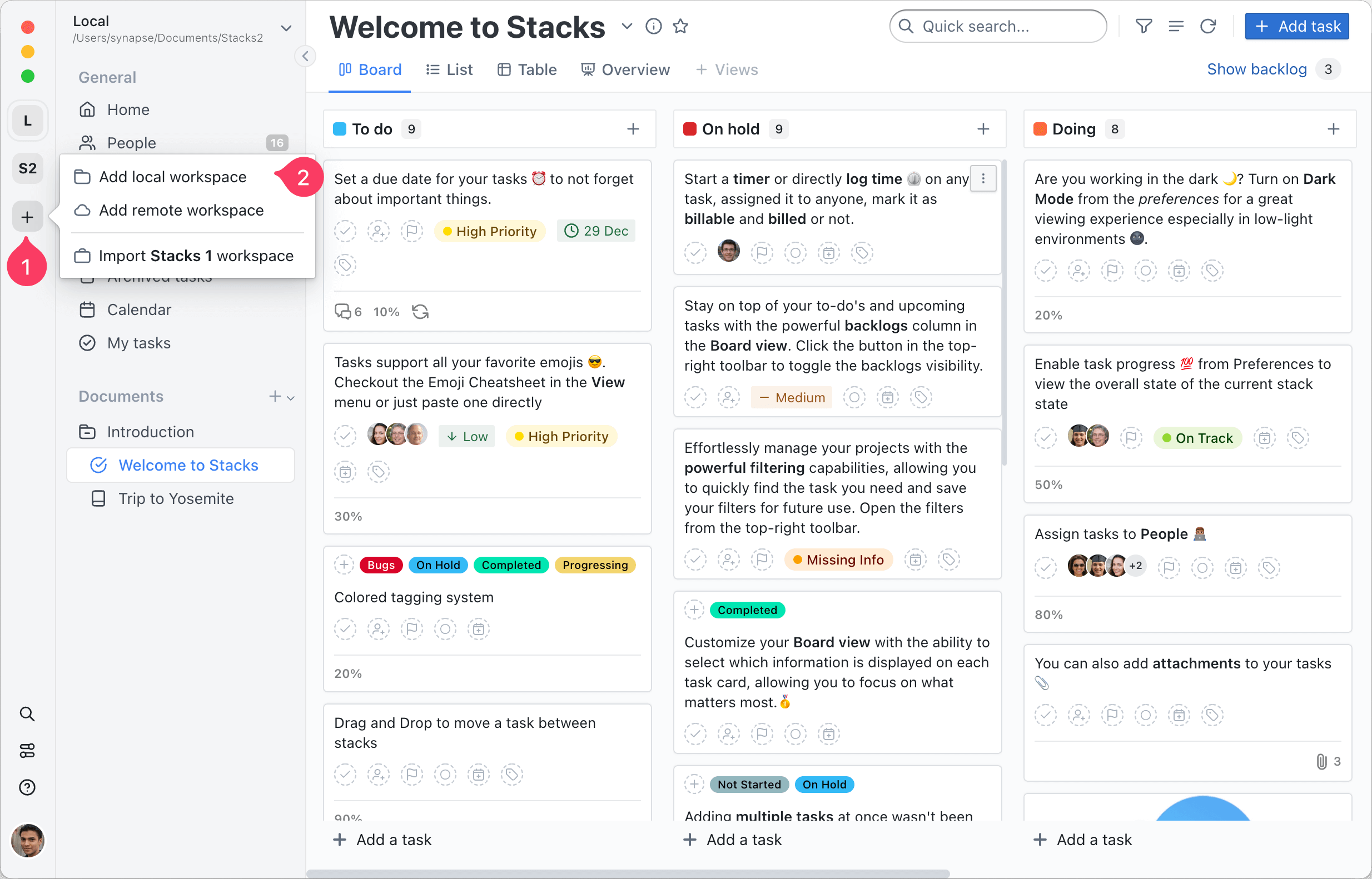
- Enter the new workspace's name
- Browse and select the new location where the workspace was copied to
- CLick on the Add workspace button to add the new workspace to the sidebar