# Statuses
Just like Tags statuses are another way of organizing your tasks. Unlike tags the statuses are mapped 1 to 1 with the task. The status can be created either as a workspace status (global - visible accross the whole workspace), or local status (only visible on the current project).
The statuses are mostly used to indicate how a tasks iss progressing: On track, Off track, Progressing, and so on.
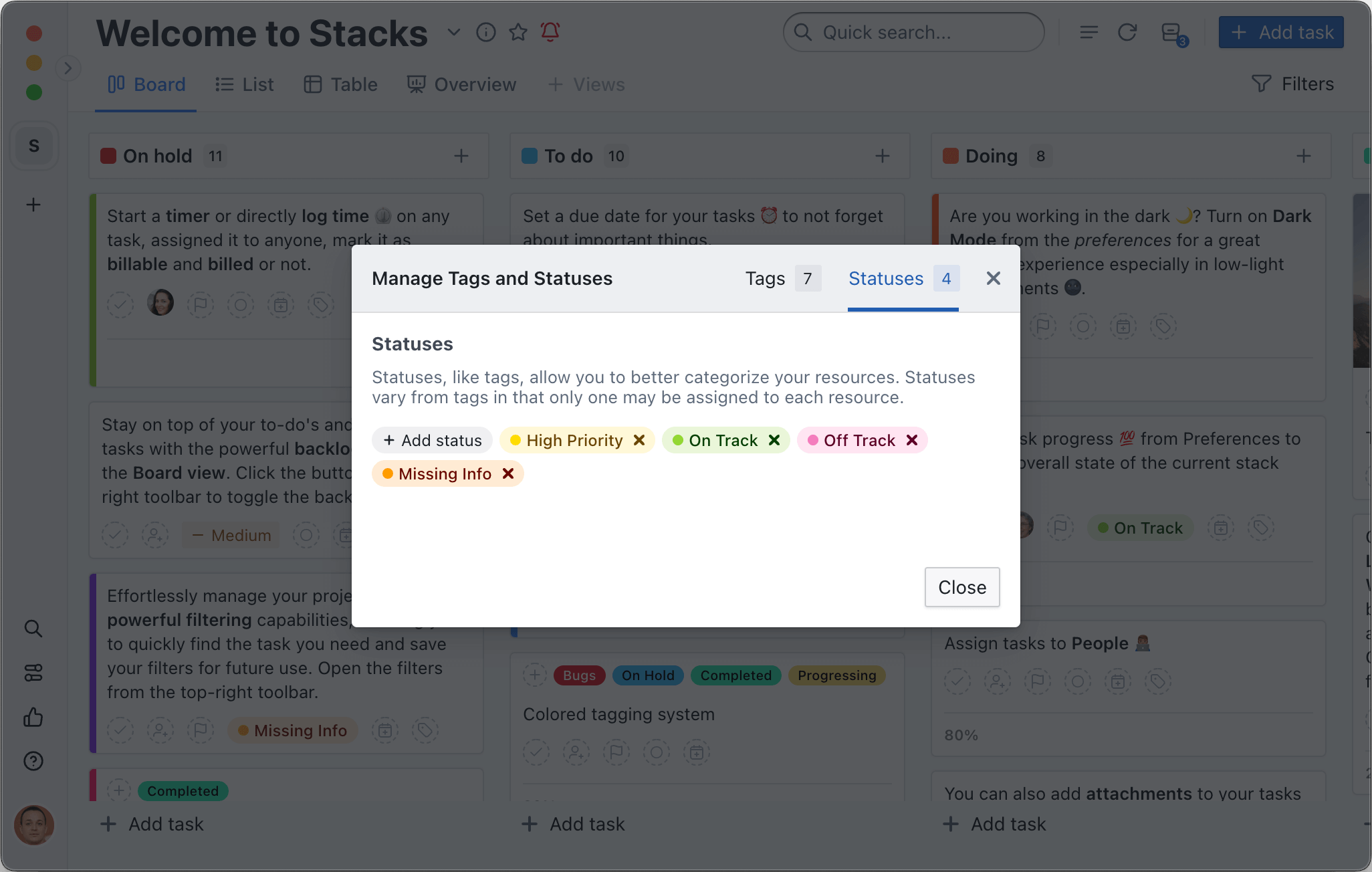
# Adding a Status
There are multiple ways to create a new status:
- From the Task details
- click the Add status button under the Status section on the sidebar
- start typing the new status name
- select a color from the predefined list and click the Create new status button
- From the Project settings
- Open the statuses manager
- select the Statuses tab and click Add status
- From any task card
- click the status button
- start typing the new status name
- select a color from the predefined list and click the Create new status button
# Deleting a Status
- Open the statuses manager
- Select the Statuses tab and click the button to remove a tag
WARNING
By deleting a status it will also remove it from any assiged tasks
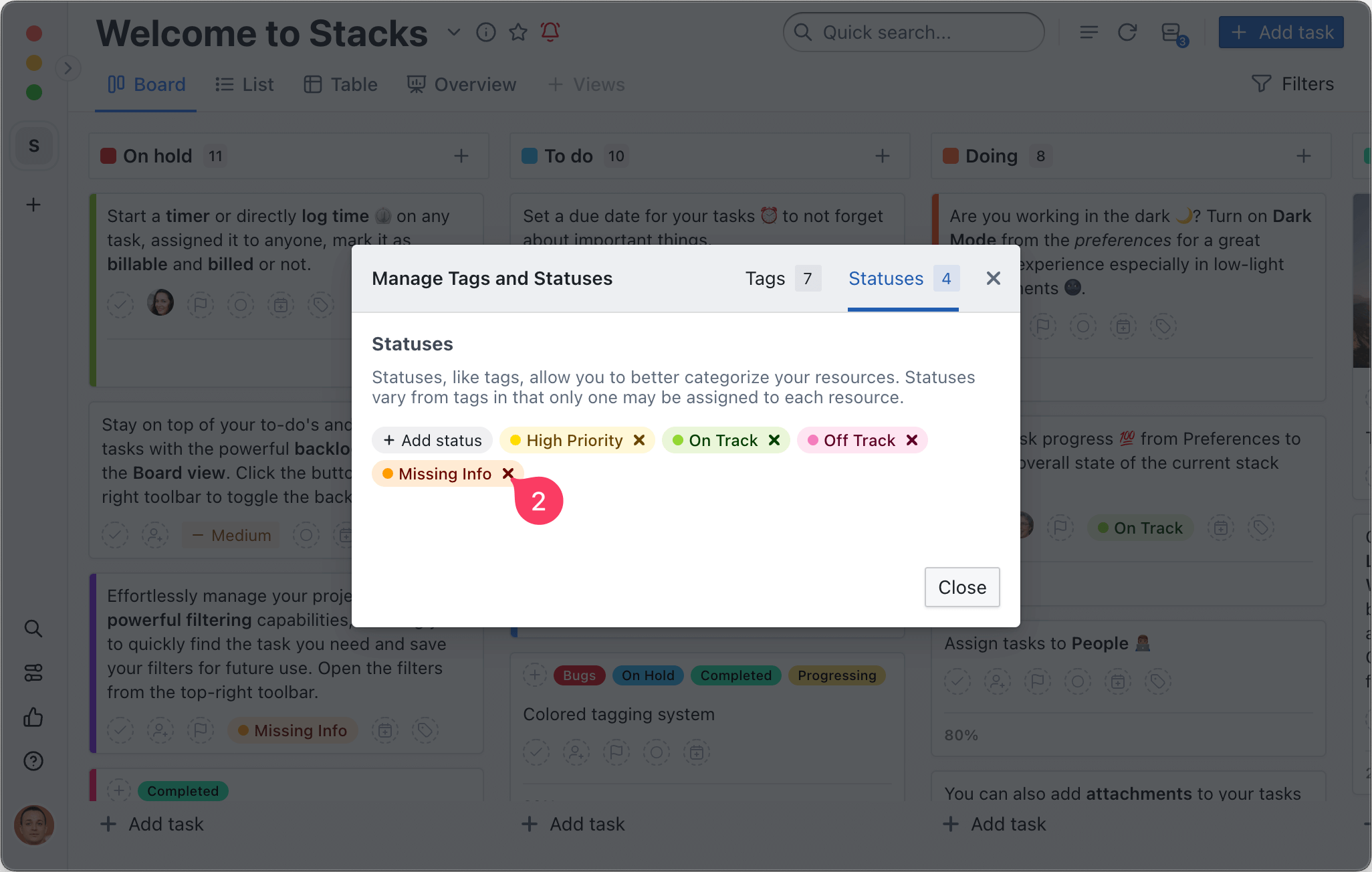
# Changing Status color
- Open any project
- Open the statuses manager
- Click on the Statuses tab and click the tag you want to change
- Click the colored square to select a new color
- Click on the
tickbutton to save the new color
# Managing statuses
- Open the project menu from the toolbar
- Click the Tags & Statuses menu item

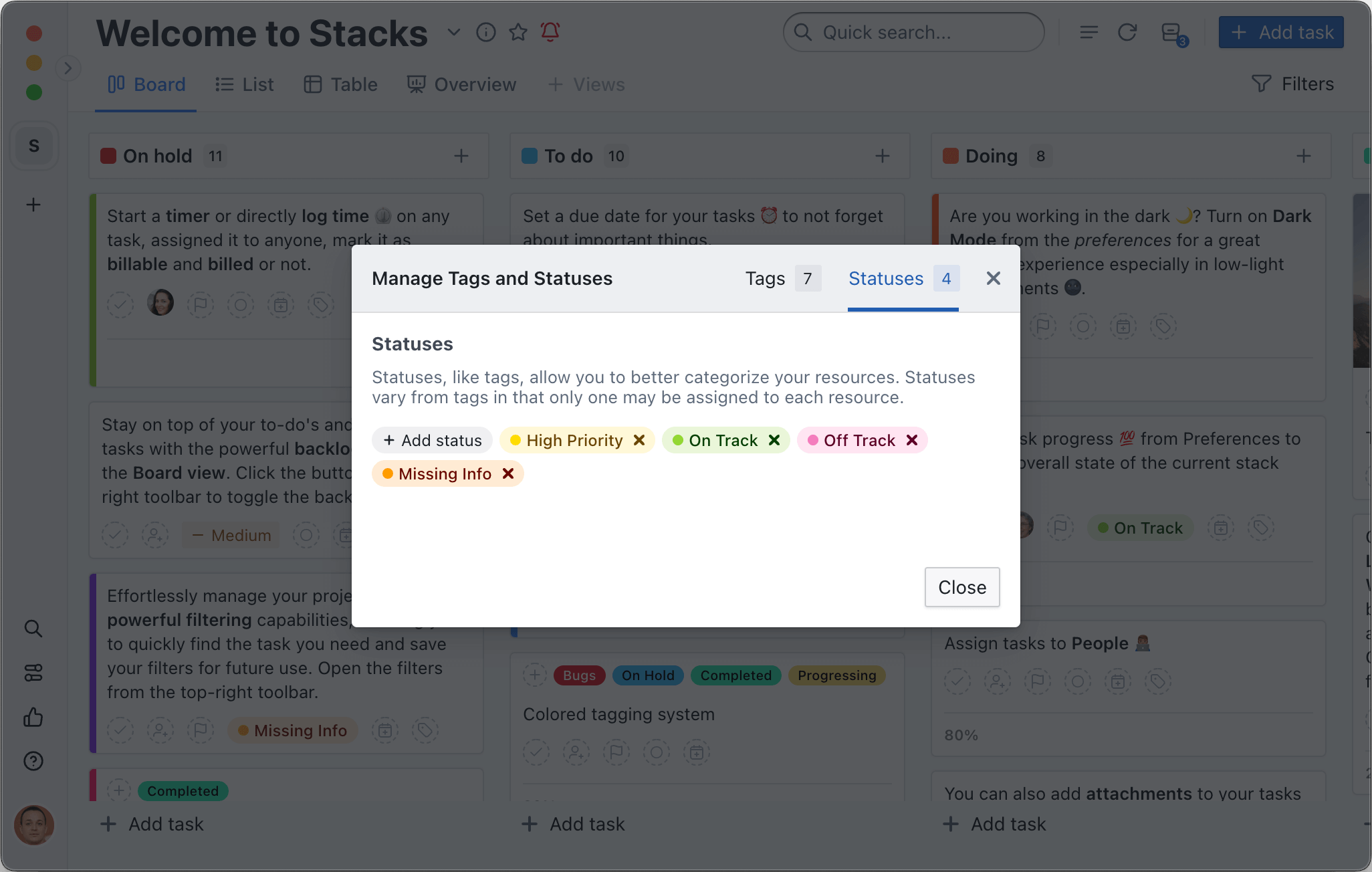
← Tags Automations →
