# Automations
Task automations will allow you to manipulate your tasks via Stacks rather than manually managing them. Automating time-consuming and repetitive operations boosts workflow efficiency and prevents team members from wasting valuable time on trivial chores.
# Adding an automation
- Click on the
Project contextmenu - Click on the
Automationsmenu item
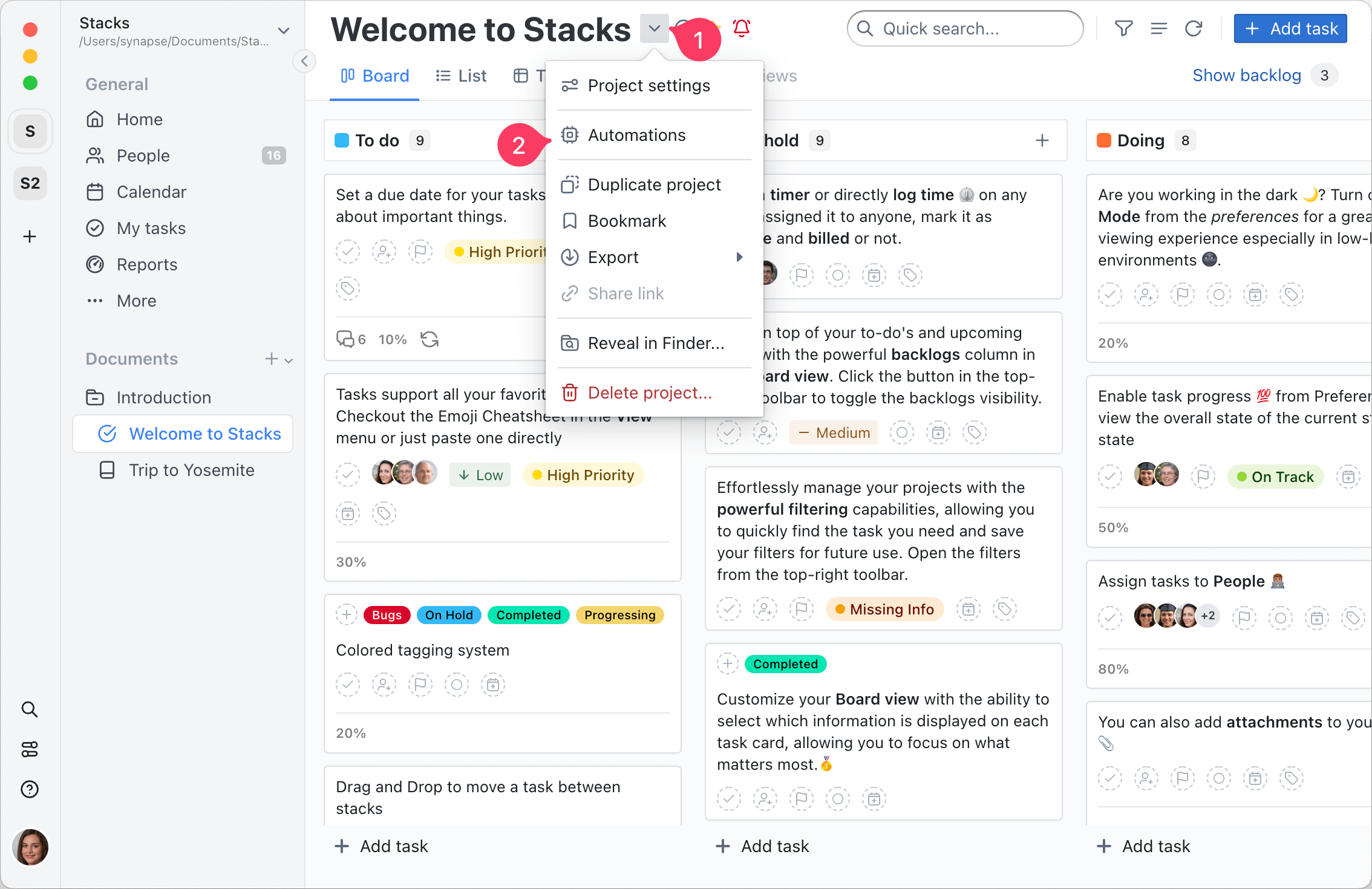
- Click the
Add automationbutton
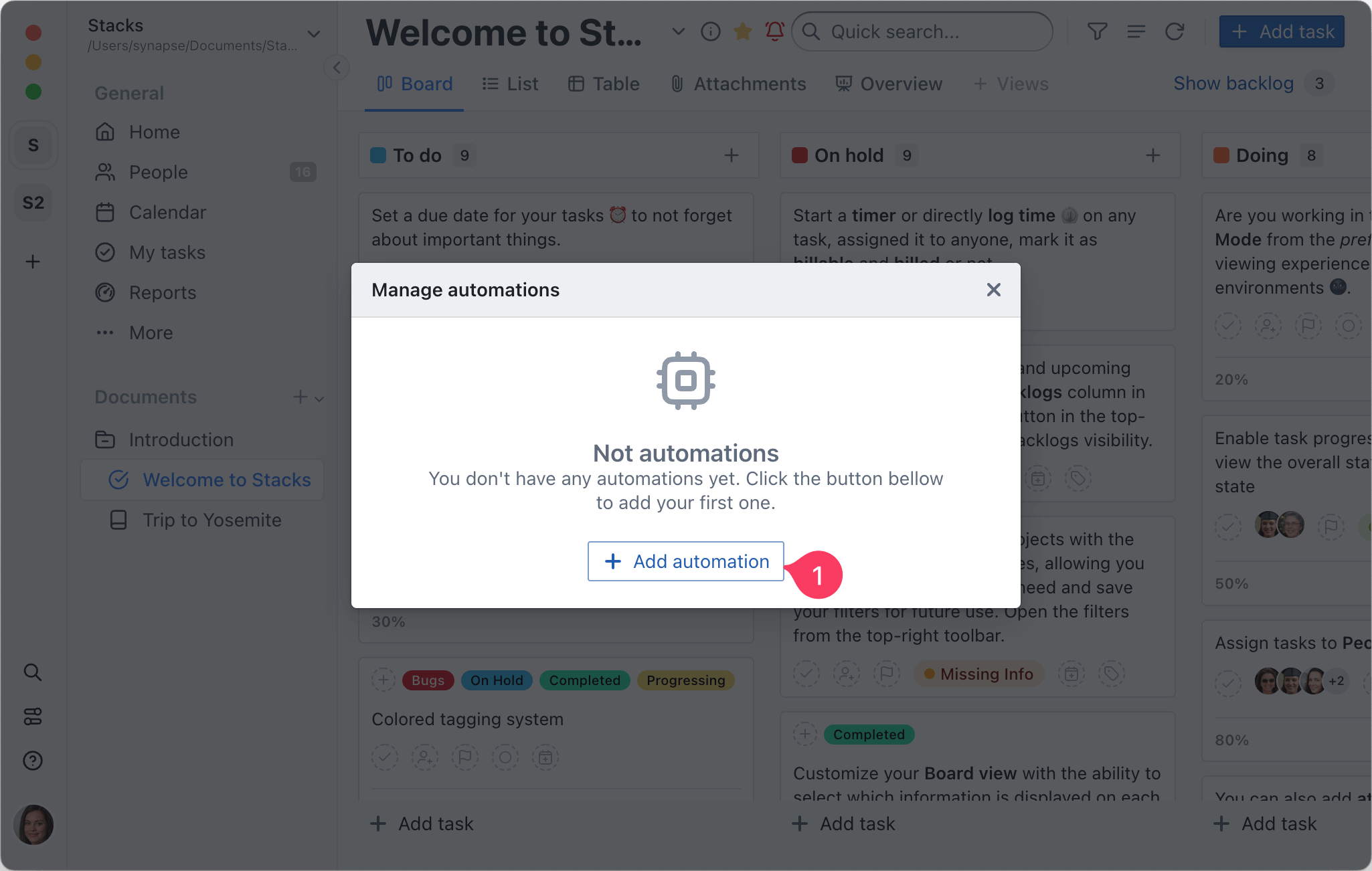
- Click and select any of the pre-built automations
- Or click the
Create newbutton to build one from scratch
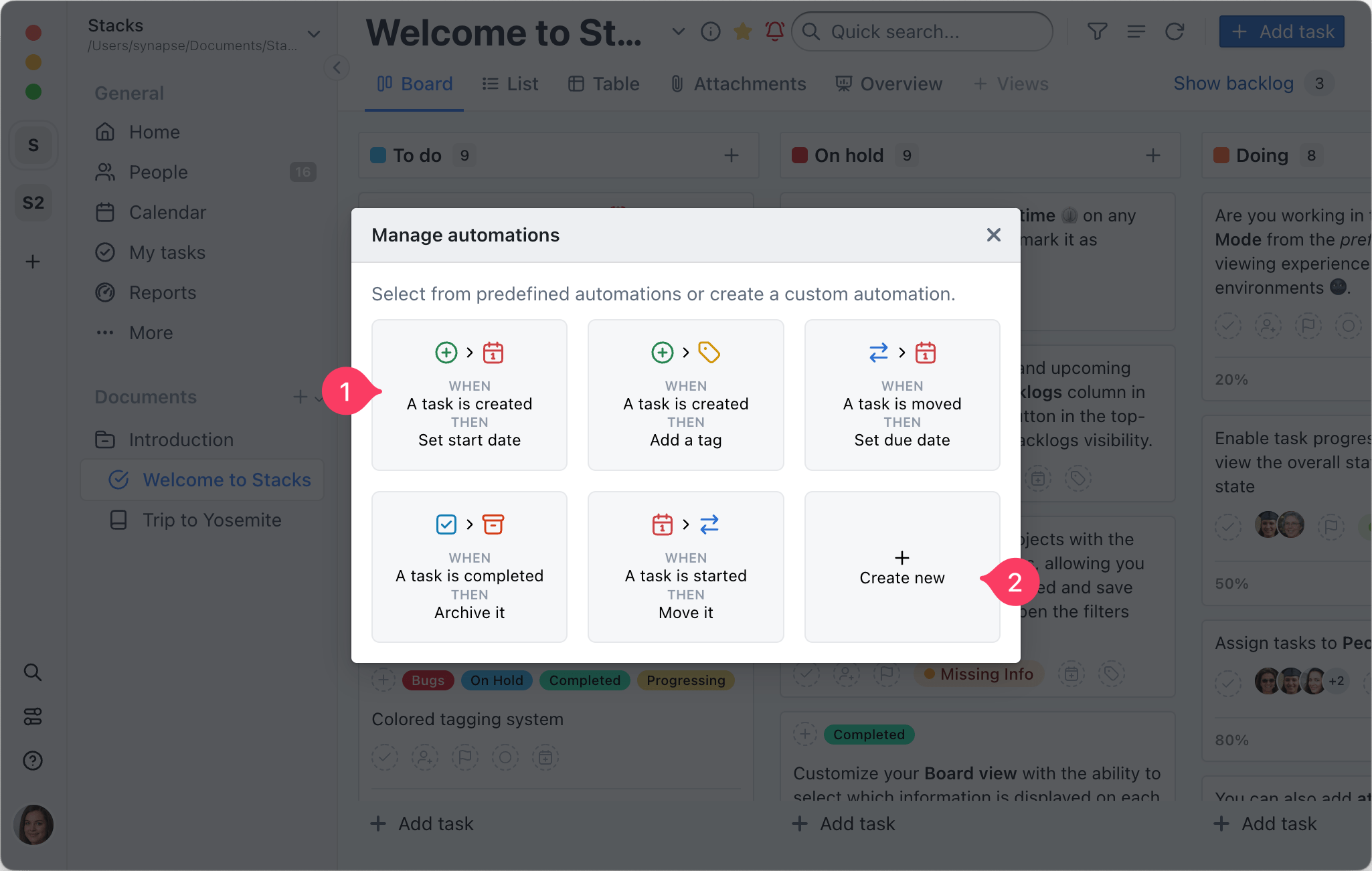
# Events
Automation events are the changes to a tasks options that will trigger the actions. In other words when a task gets updated in some way or moved it will trigger one or more actions. These events are:
- when
created - when
moved - when
completed(marked as done) - when
incomplete(marked as to do) - when
overdue(task's due date is before the current date) - when
started(task's start date is before the current date) - when
archived(task was archived)
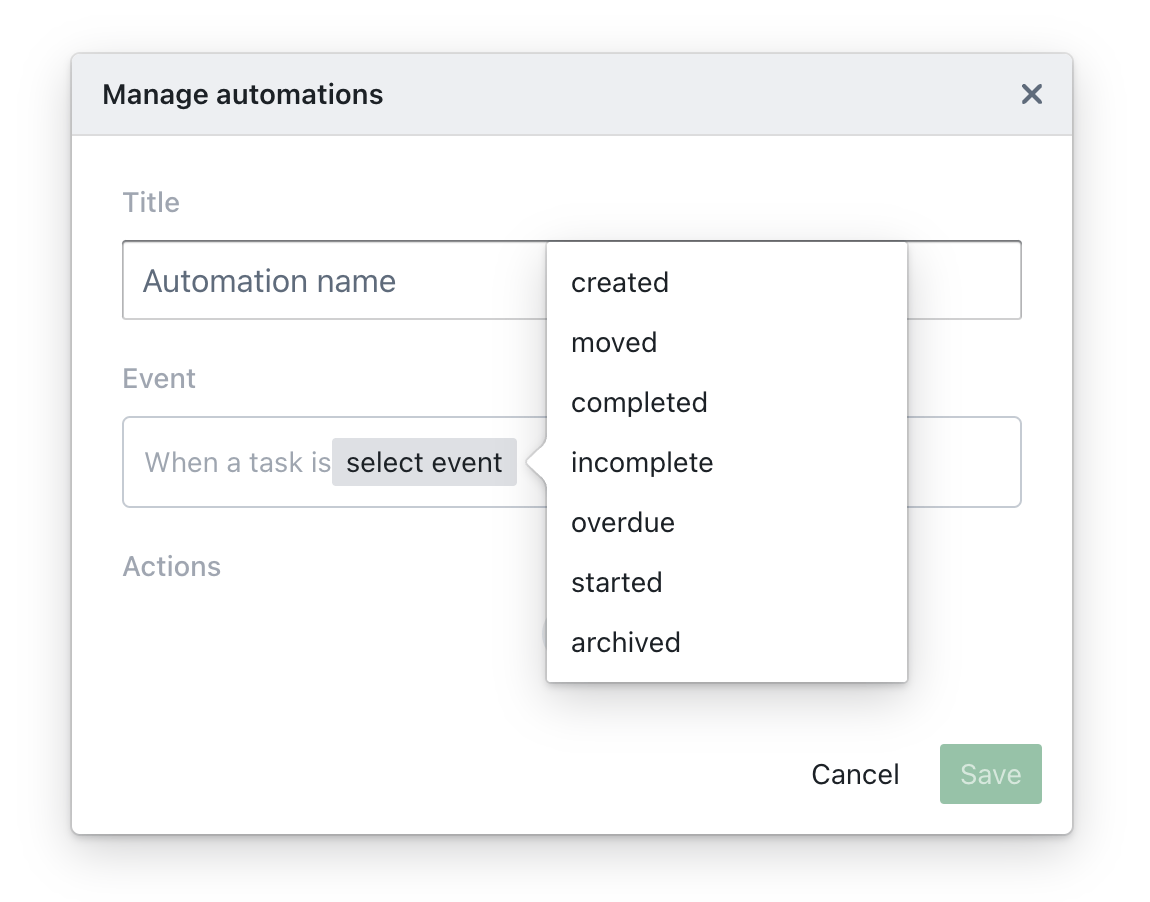
# Actions
Automation actions are one or more changes done to a task after an event was triggered. You can combine multiple actions and order them in any specific way. The order in which actions are triggered is important (e.g.: clearing and assigning only one person should be done in this order: unassign all + assign person).
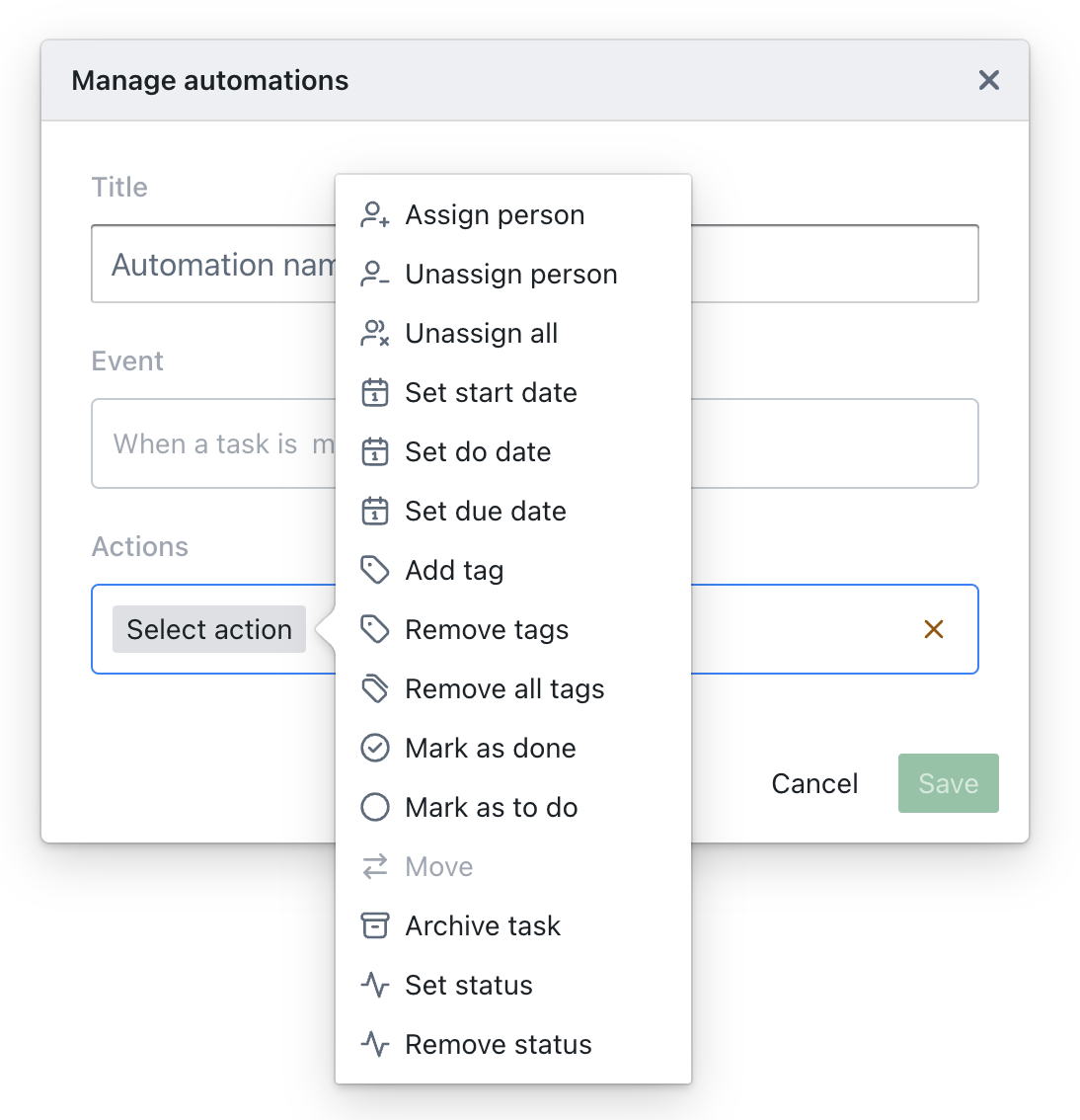
TIP
Certain actions might be disabled based on the selected event (e.g.: when the event is moved the move action will be disabled)
