# Tags
Tags are another way to organize your tasks. Unlike stacks or statuses, tasks can have many tags. The tasks can be created either as a workspace task (global - visible accross the whole workspace), or local task (only visible on the current project).
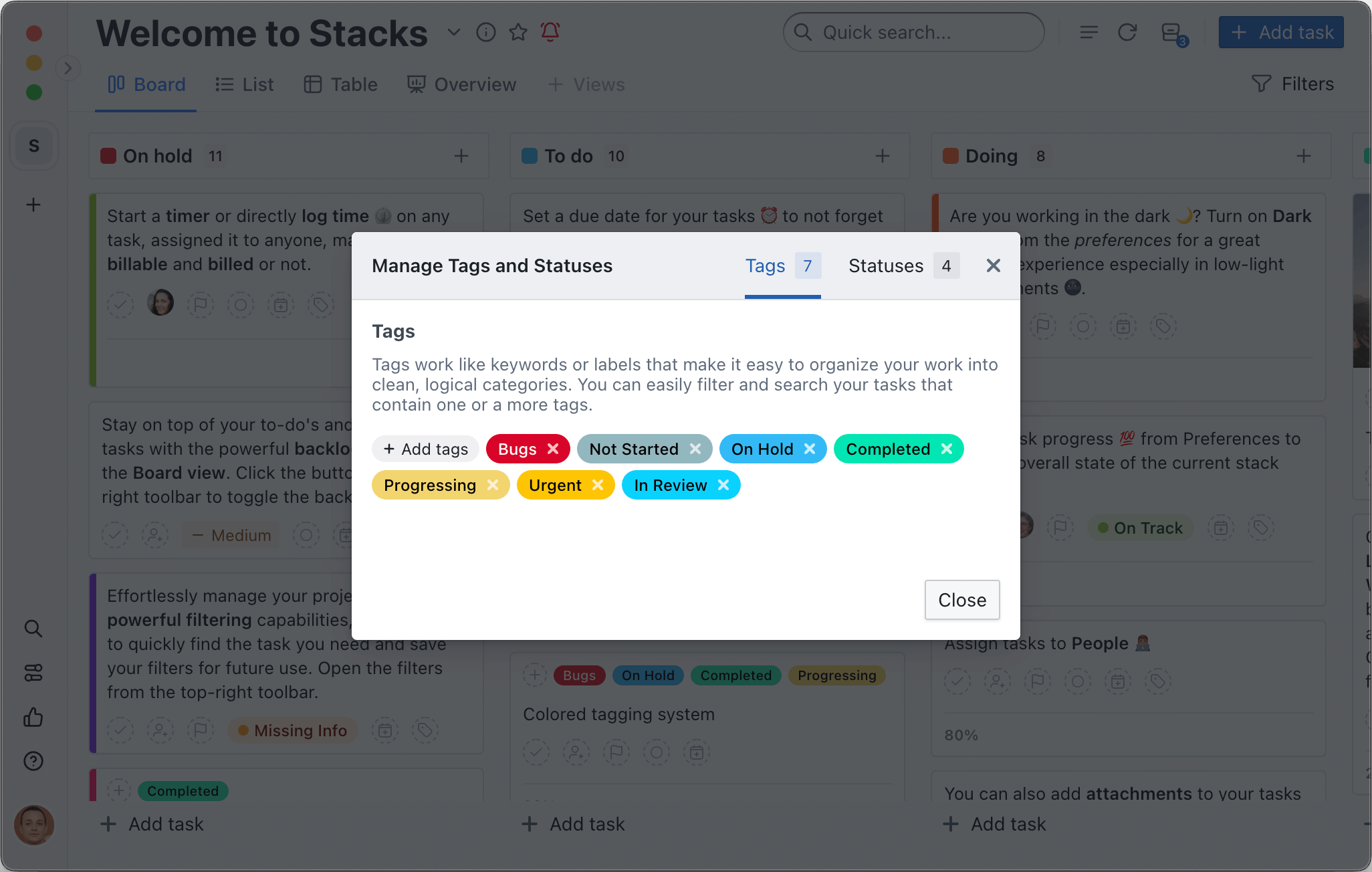
# Adding a Tag
There are multiple ways of creating a new tag:
- From the Task details
- click the Add tag under the Tags section
- start typing the new tag name
- select a color from the predefined list and click the Create new tag button
- From the Project menu
- Open the tags manager
- select the Tags tab and click Add tag
- From any task card
- click the tag button under the task title
- start typing the new tag name
- select a color from the predefined list and click the Create new tag button
# Deleting Tag
- Open the tags manager
- Click the × button on the tag you wish to delete
WARNING
By deleting a tag it will also remove it from any assiged tasks
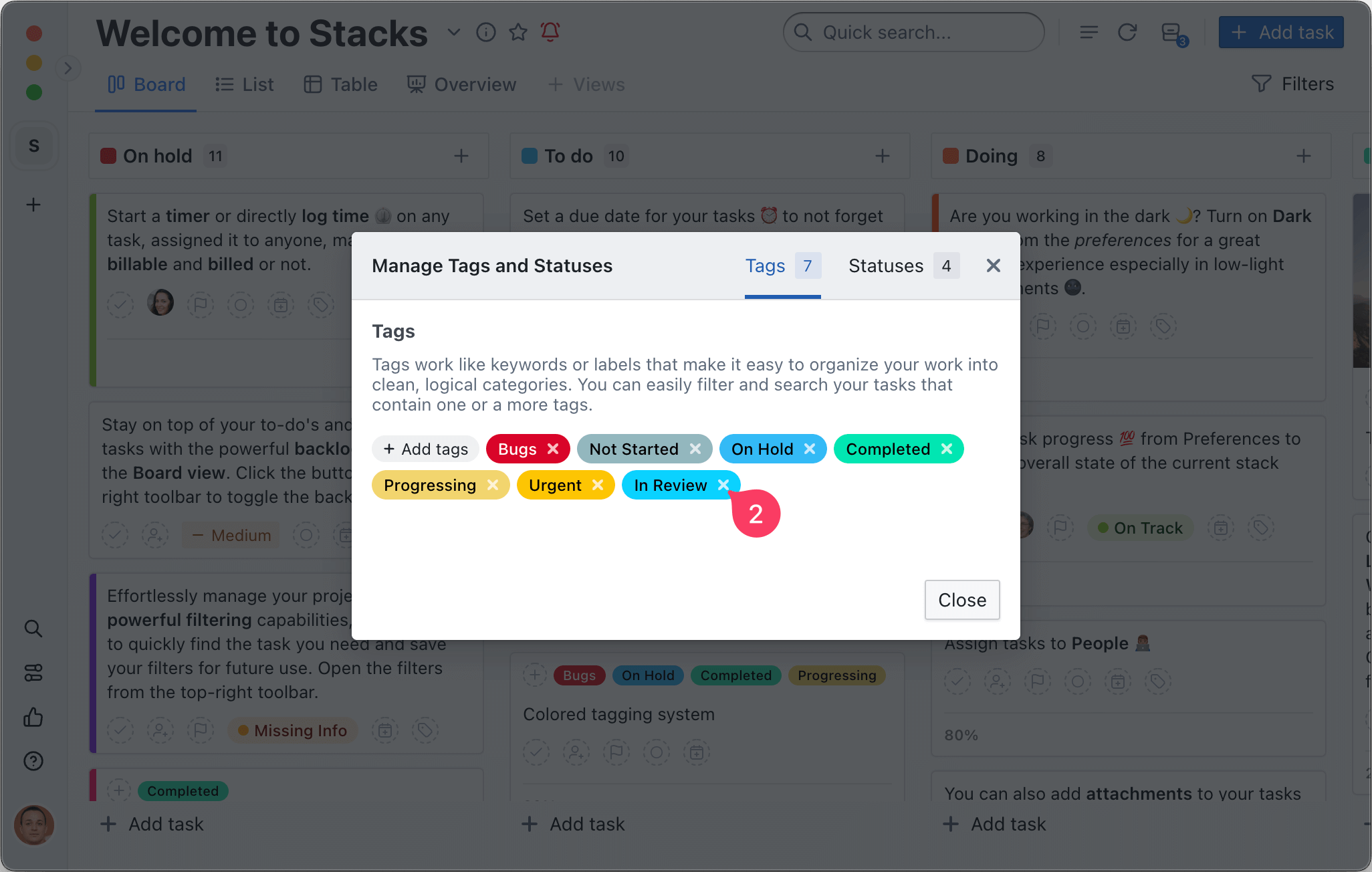
# Changing Tag color
- Open any project
- Open the tags manager
- Click on the Tags tab and click the tag you want to change
- Click the colored square to select a new color
- Click on the
tickbutton to save the new color
# Search for tagged tasks
Click on Filter tasks button [] on the bottom right corner to open the filter popup. Click on the Tags section and select the tags that you want.
# Assigning a Tag to a Task
Tags can be assigned to tasks in different ways:
- From the task context menu in Board view or List view
- From the Task details
- Using Automations
# Managing tags
- Open the project menu from the toolbar
- Click the Tags & Statuses menu item

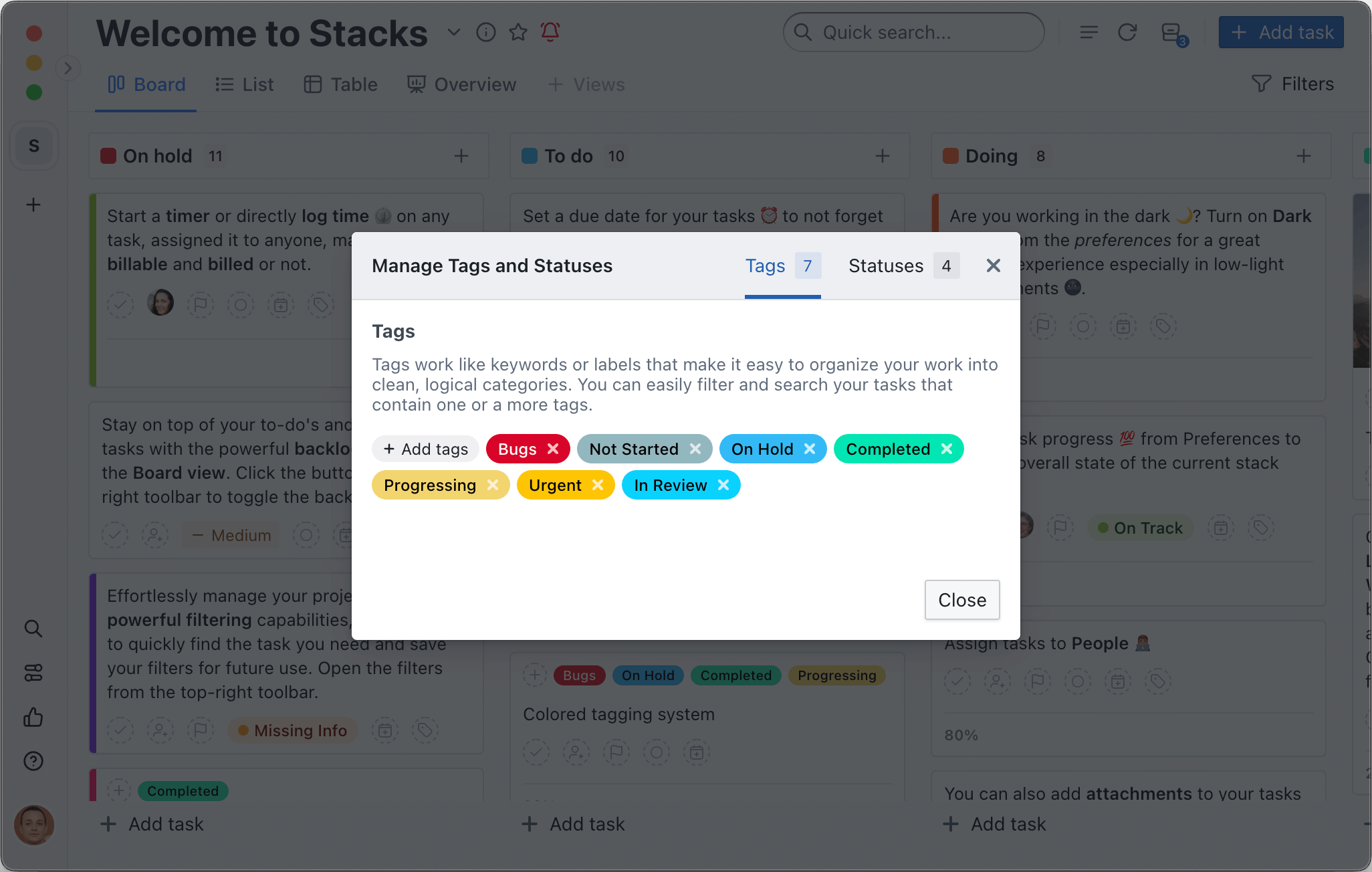
← Task details Statuses →
