# Adding a new workspace
To add a new workspace follow these steps:
- Click on the plus sign button on the left sidebar
- Choose between adding a
Local workspaceorRemote workspace.
Read more here about the difference between the 2 types of workspaces.
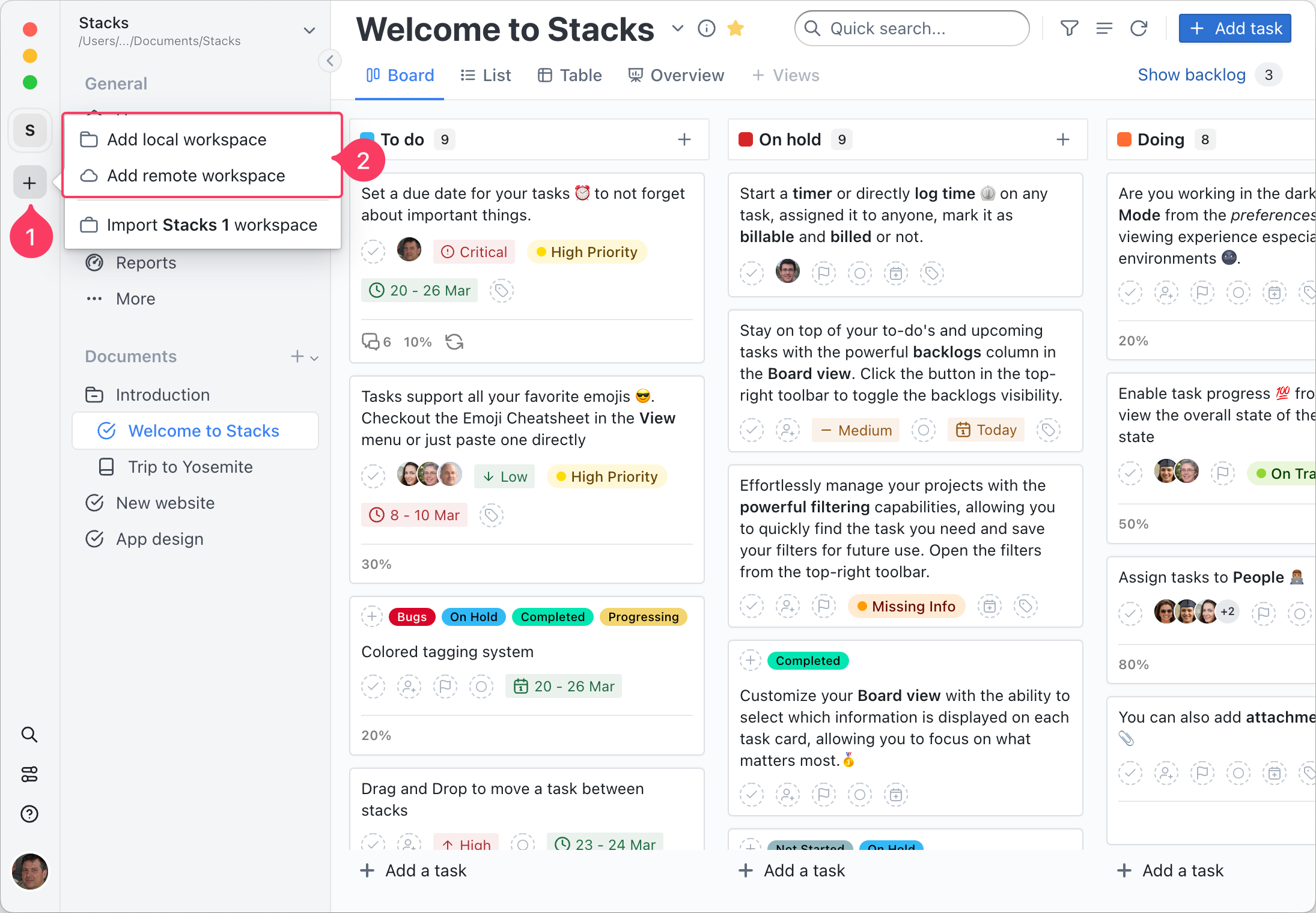
- Insert the workspace's name
- Select the folder/path of the worksace. You can also select the location of a previously created workspace which will be automatically loaded; alternatively, you can start from scratch and create a new workspace in a new empty folder.
- Click the
Add workspacebutton to add or load a previously created workspace
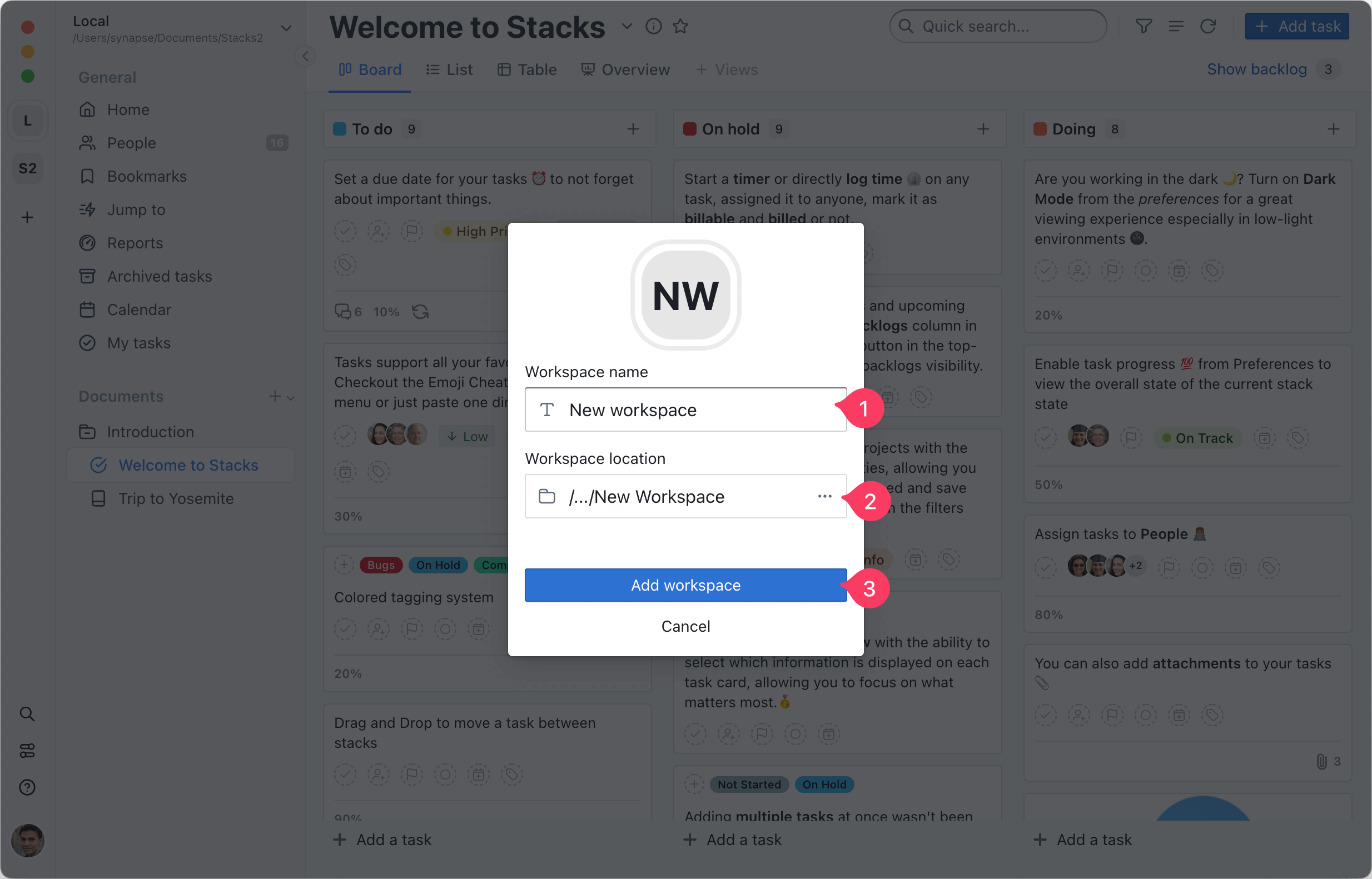
TIP
When a new empty folder is selected, the workspace will be populate with a demo content called Introduction. These are just examples to show what you can do with Stacks, you can either edit them or deleted and create your own documents.
