# Users
This document will show you how to manage app users from the admin panel.
# Creating your first user
To add your first user you need to:
- click on the
Collectionssection in the sidebar - click the
Userstable/collection from the secondary sidebar - click the
New recordbutton
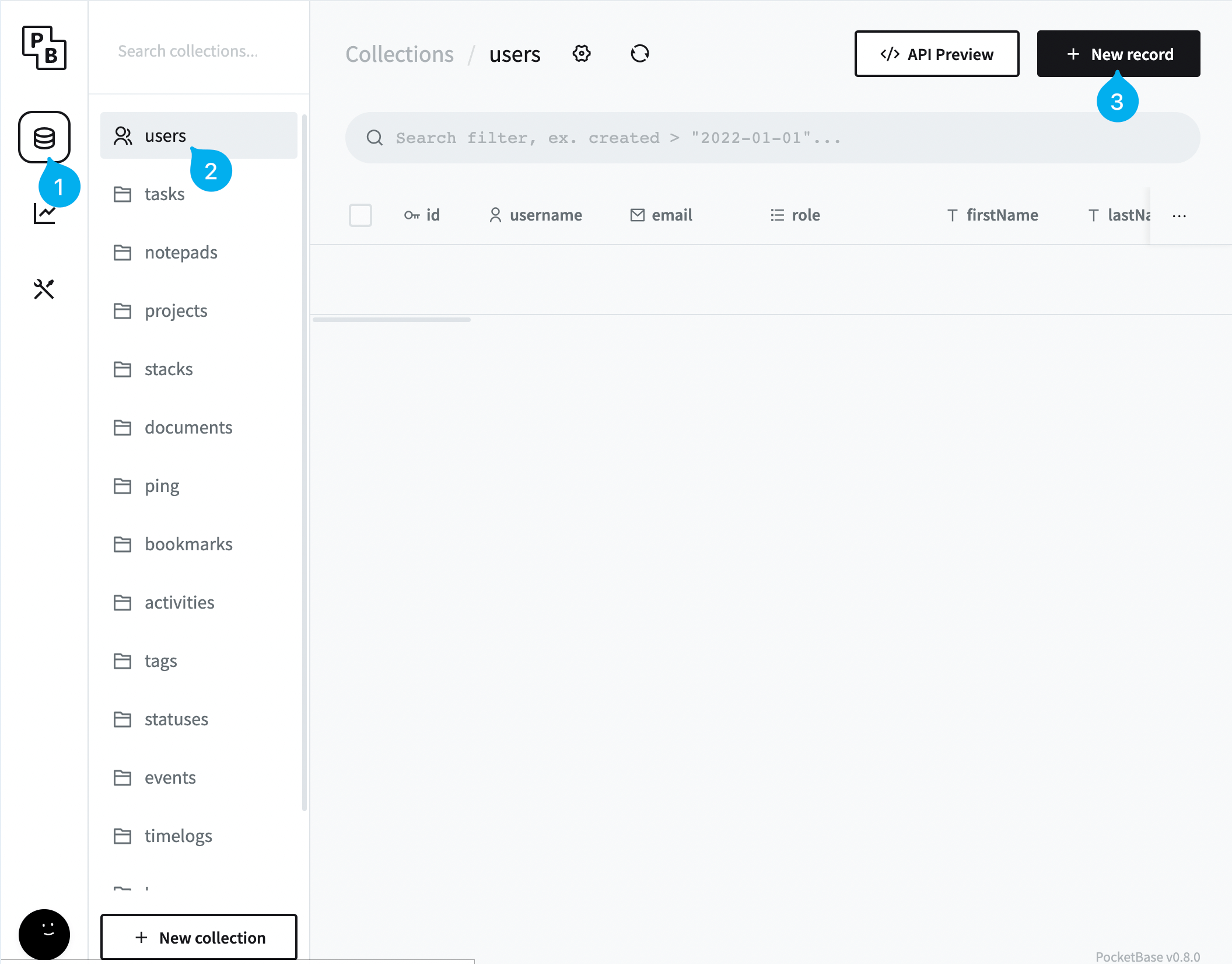
TIP
We recomand adding at least one admin role user
- fill all the required fields
- click the
Createbutton to save the user
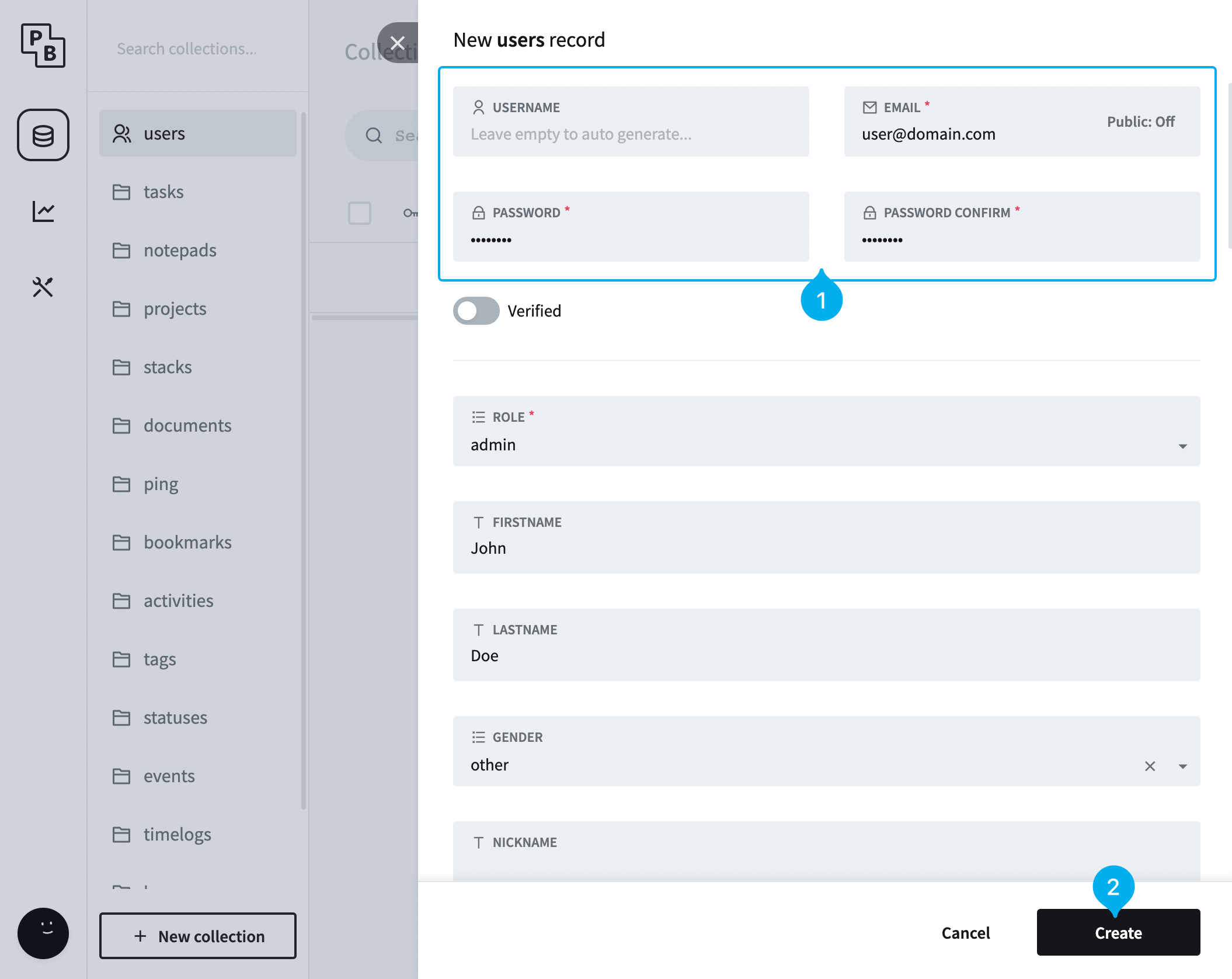
# Managing users roles
User roles are divided in these 6 categories: admin, manager, user, collaborator, client, contact.
Learn more about the different user roles here.
In order to change a user's role follow these steps:
- click on the
Collectionssection in the sidebar - click the
Userstable/collection from the secondary sidebar - search a user, either using the
search baror by scrolling the list - click on the user to edit
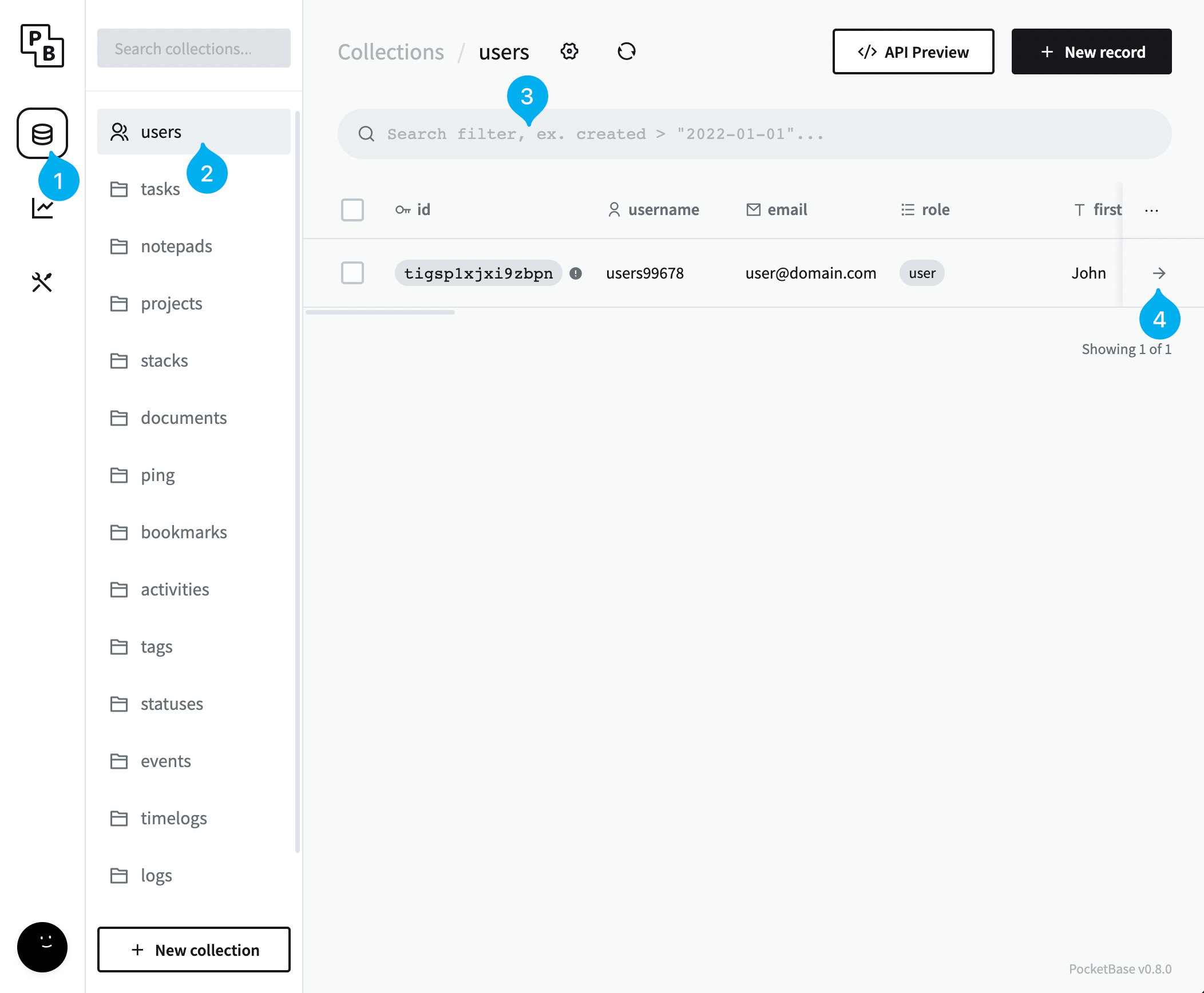
When the user modal opens:
- click the roles drop-down and select a new role from the list
- click the
Save changesbutton to set the new role
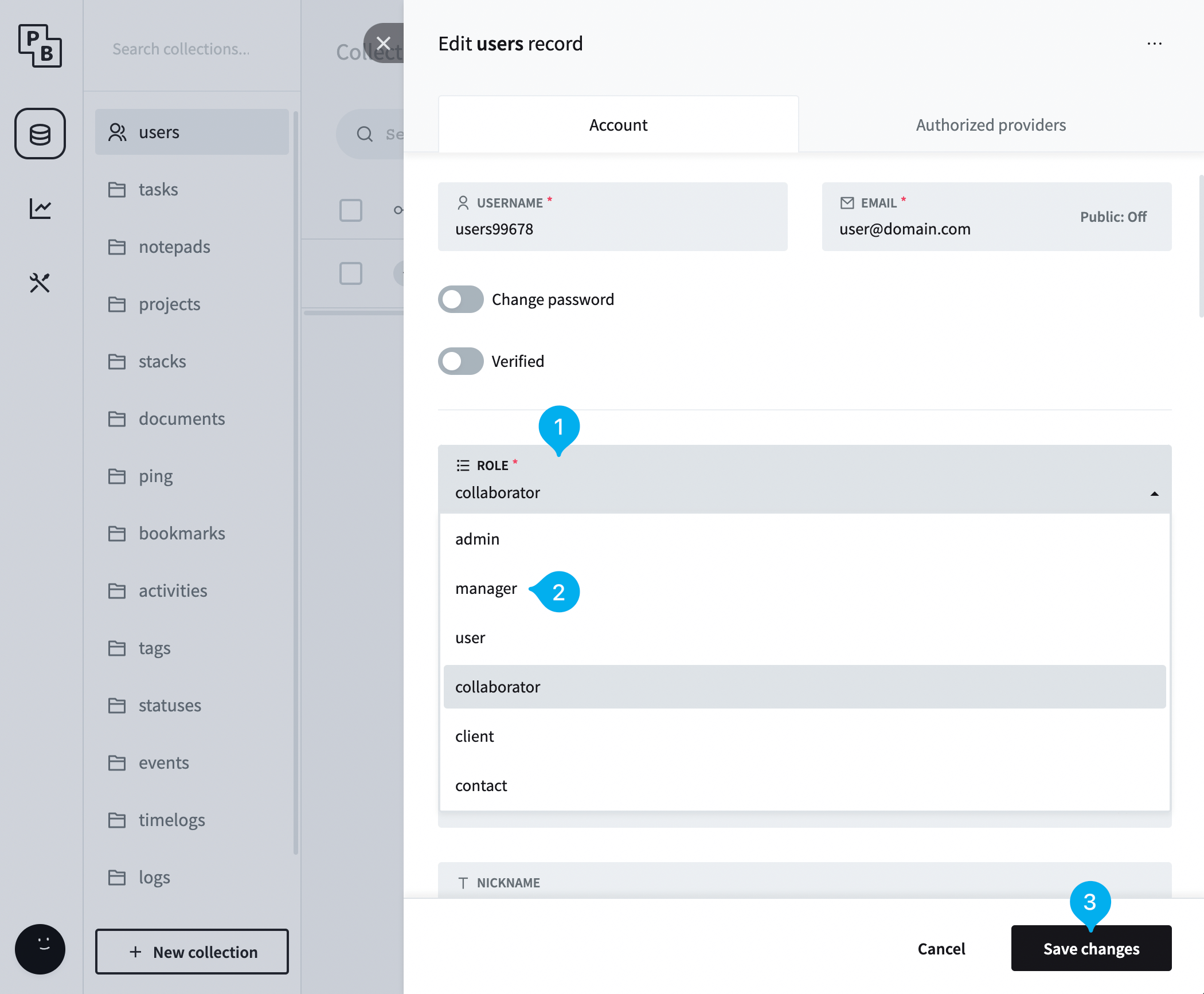
TIP
Changing the any user data from the server dashboard won't have any effect on the Stacks client app until an app refresh is done, but any role permission will!
